Use EZ-Web Tools to backup your Last Part or Last 10 parts, Toolbars, EZ-CAM Settings, Post-Processors, Screen Layout, Tool Libraries, and Machining Templates.
Because you backed up your environment, you will receive maximum support!
Step-by-step instructions:

Select EZ-Web Tools under the File tab
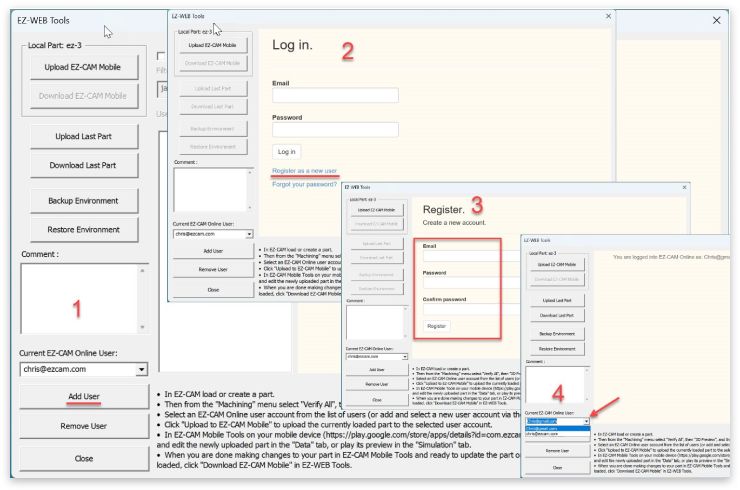
Register (Steps 1 thru 4), or select your user account (Step 4)
1. Add User
2. Register as a new user
3. Fill in your email address, create a password, and register
4. Choose the Current EZ-CAM User
1. Add User
2. Register as a new user
3. Fill in your email address, create a password, and register
4. Choose the Current EZ-CAM User

If you wish for even faster support, record your screen. And if you have a microphone, include your voice.
To start recording, click Video Record/Stop, and to end your video, click Video Record/Stop a second time.
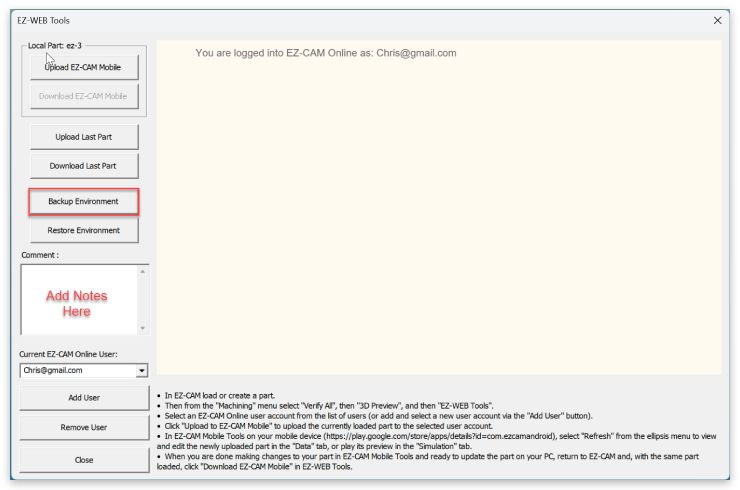
Add your notes, Backup Environment, and technical support is on its way!
We hope you enjoy your experience with EZ-CAM; we look forward to hearing from you soon!







