
-
EZ-TURN Curveless Lathe Programming
When solid model is available all turning cycles can now be operated by selecting Cut Surfaces rather than working with path curves. This new method allows faster and errorless programming with the help of its following features:
• System automatically use all visible surfaces by default which works well for all cycle types except groove and thread requiring partial selection via Select Cut Surfaces command.
• When selecting faces inside the part the new 3/4 Section View command can be utilized.
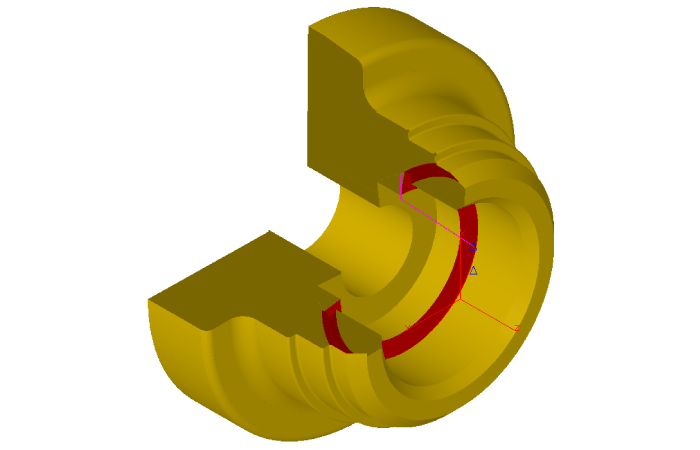
• The new option in cycle data enables the face, bore and profile cycles to skip the groove regions without requiring any geometry work.
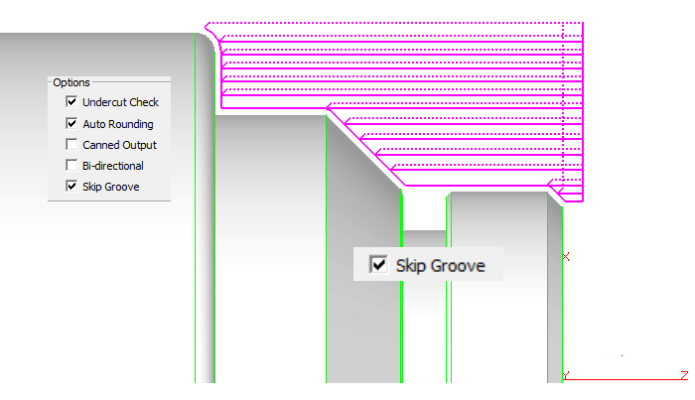
• Turn, Face and Profile cycles now work well within the defined Left and Right Boundary settings by automatically extending and/or trimming the region selected for machining.
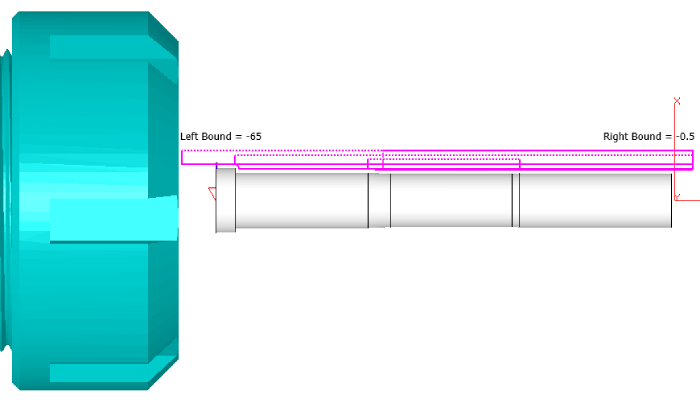
• Face Profile cycle now respects the limits defined by Outside and Inside Boundary Settings again to eliminate any geometry/curve creation.
• Drill cycle detects stepped holes and sets the Depth parameter according to the selected tool size.
-
EZ-MILL Curveless Programming Enhancements
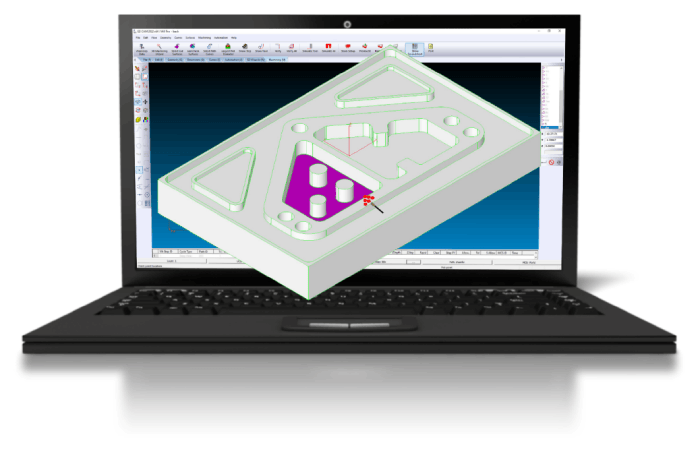
Solid models have dominated any other form of communication between CAD engineers and EZ-CAM programmers. To benefit from this exchange, beginning with v2021 EZ-CAM has shifted its focus from the traditional approach of requiring curves, which define a path or boundary for each workstep, by moving away to a more sophisticated solution that requires clicking on the model’s features. In doing so, Smart Click can create worksteps in the same time it takes to recognize a hole, chamfer, fillet, pocket, or contour.
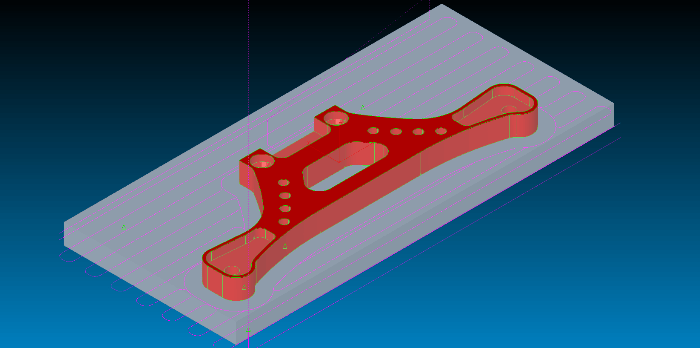
Facing: Select the stock as a Check Surface and include the entire model as Cut Surfaces
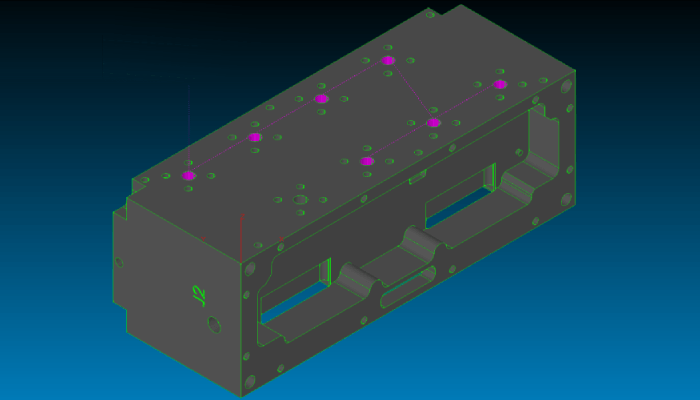
Drilled holes: Select one hole, and all holes that have the same attributes are grouped into one workstep
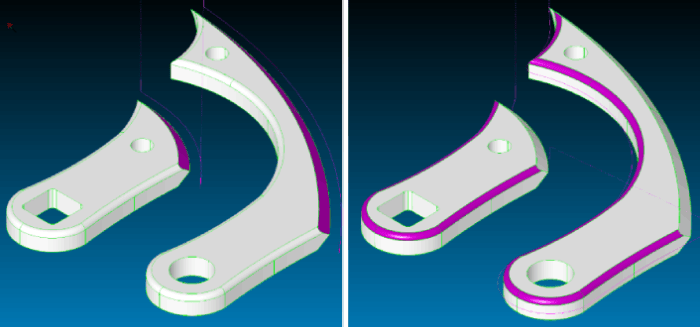
Chamfers and Corner Rounds: Select a surface in either of these two categories, and all the surfaces that make up that feature are connected to create one workstep
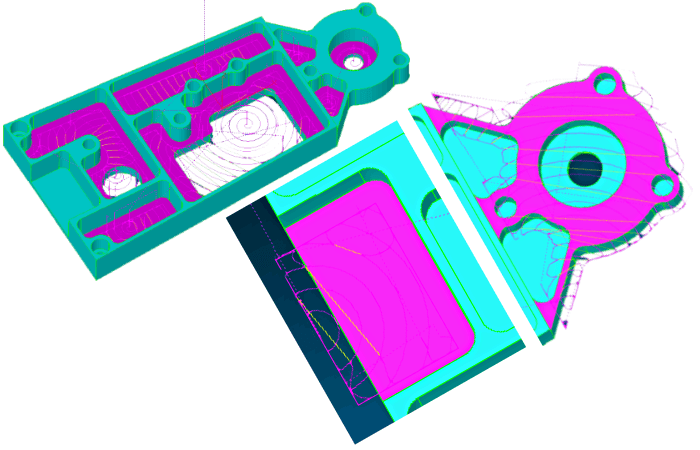
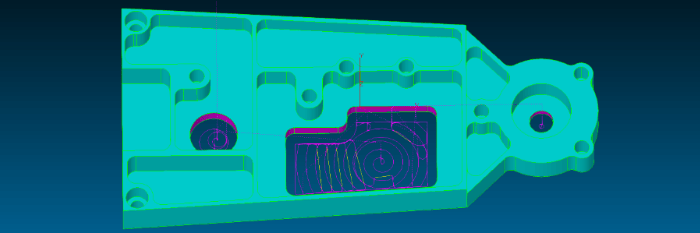
Pockets:
• Closed pockets—are created by selecting the horizontal surface at the bottom, and if there are any islands, they are avoided automatically
• Open pockets—are created by selecting the bottom surface of a pocket with missing walls. EZ-CAM will detect these open regions to permit the tool to strategically start outside these boundaries while applying the necessary tool overlap
• Thru pockets—are created by selecting a vertical surface of a baseless pocket. EZ-CAM will chain all adjacent surfaces to form a closed boundary. Thru pockets provide an additional tool depth that can be adjusted or removed in EZ-CAM’s .ini, configuration, file
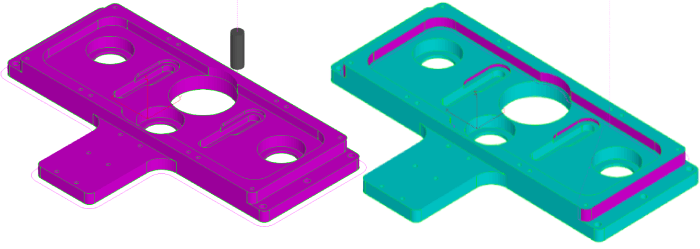
Contours:
• Machine the outside perimeter of a part by selecting the entire model.
• Closed contours are created after selecting one vertical surface, allowing EZ-CAM to chain the entire closed boundary.
• Open contours are created by selecting one vertical surface, where chaining occurs from beginning to end. Turn Smart Click off (toggled by the shift key) to add or remove sur-faces from the chain.
Special Curveless Features:
• SmartClick performance has been greatly increased even for very large models.
• Double click on a surface hilites all worksteps with this surface selected as cut surface.
• “Combine Regions” option is added to the Pocket wizard to machine the boundary merged from all selected faces at the top z-level.
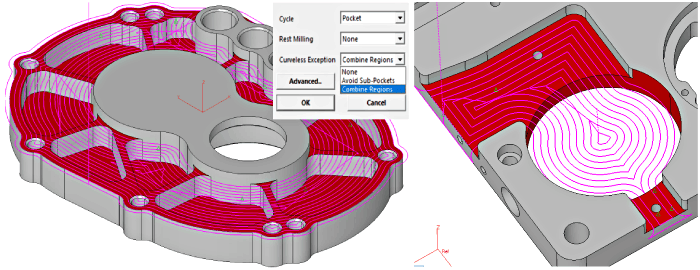
• “Avoid Sub-Pockets” option is added to the Pocket wizard to skip machining cut-out regions.
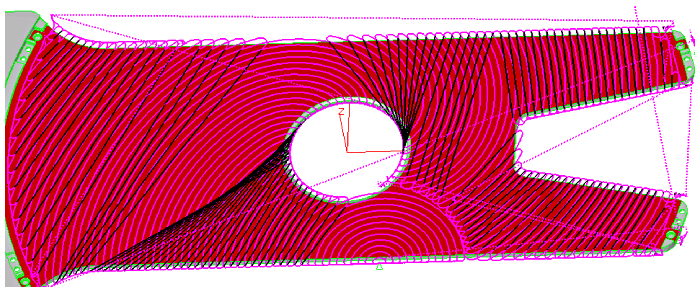
• 4th axis pocketing & contouring now support Curveless method without MCS creation. One workstep needs to be defined for each angle which is computed from the selected cut surfaces, so user can skip MCS creation and selection steps. This feature should help all 4th axis cases where MCS would have been defined at world origin.
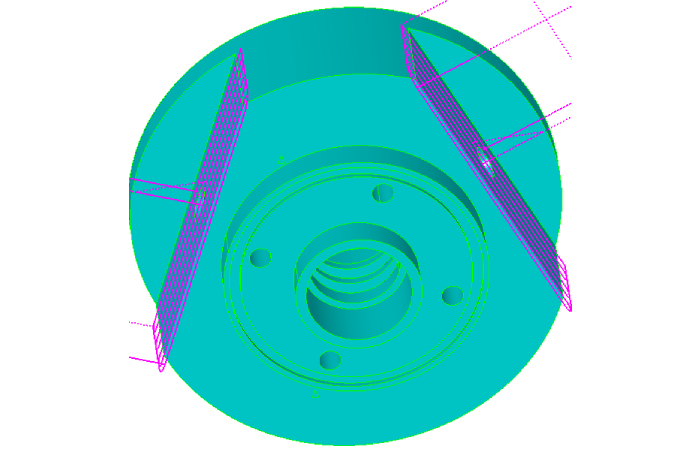
• Curveless contouring has been further enhanced to support all cases for sidewall finishing and ignores offset direction to create toolpath per climb milling setting only.
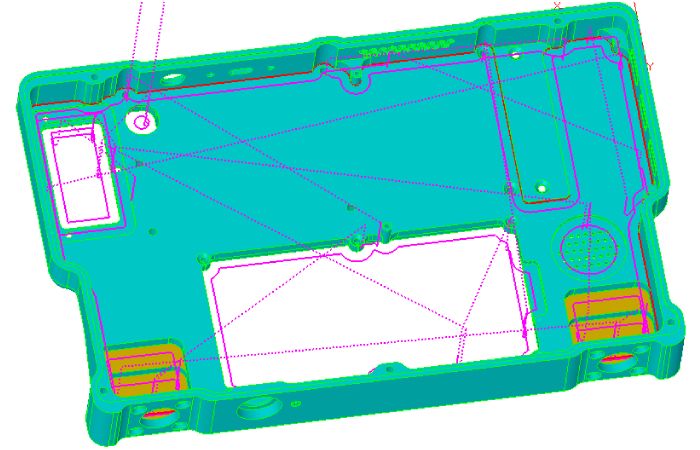
• Open Through pockets can be processed by selecting side faces only.
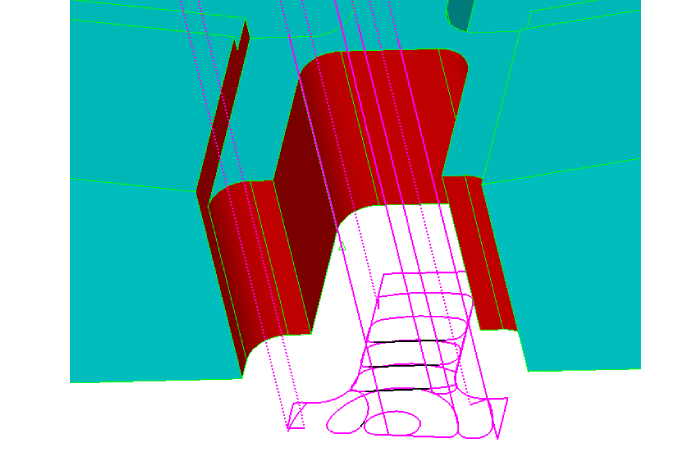
• Stock Surface support for pocketing and contouring.
• Curveless milling supports check surfaces to be avoided.
• Support for Draft angle with upper fillet has been added.
• Start point can be defined using single point curve selected as the only check curve.
• Open Edge pocketing selects first plunge outside the stock if possible.
• Open Edge pocketing checks for gouges and adjusts toolpath extension offset.
• Curve Wizard renamed as Machining Wizard supports Curveless method by shared cut surfaces.
• Turn-mill cycles support Curveless method eliminating the need to create path curves.
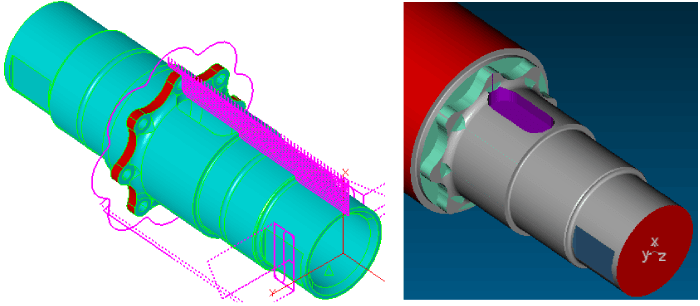
-
EZ-MILL Pro 3D-Wizard Enhancements
• Constant-Z finishing produces toolpath also for isolated vertical faces.
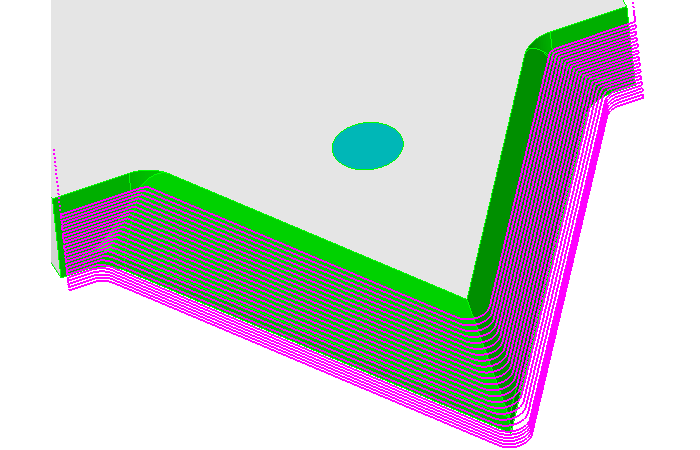
• Equidistant 3D finishing strategy has been much improved to handle all flat regions in complex models within single workstep.
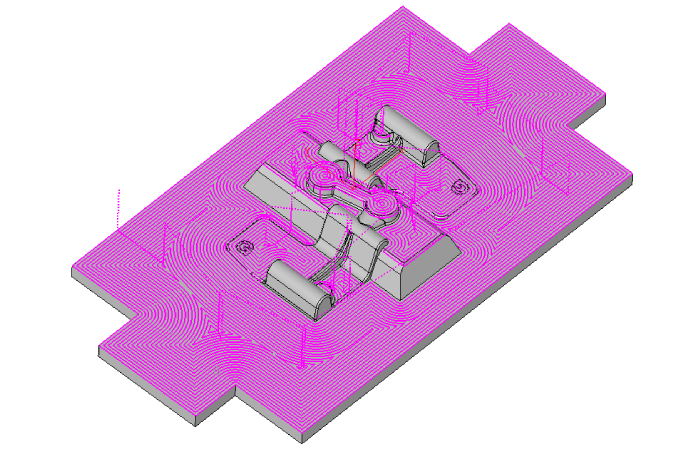
• 3D-Roughing includes now the newly added “Helical” option.
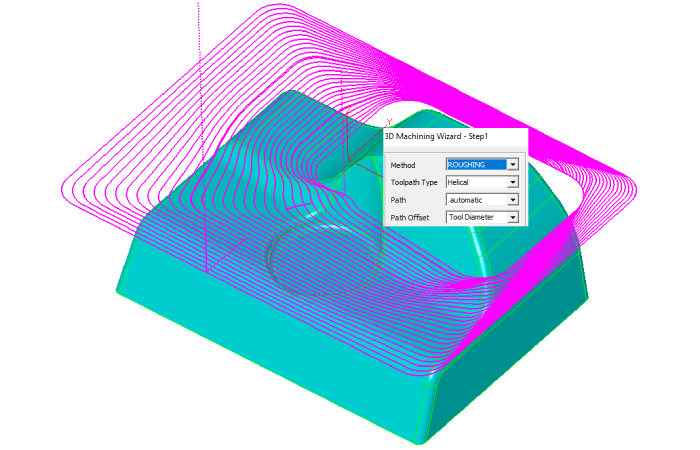
• Constant-Z Finishing includes the new step type “Zig Zag” to avoid rapids when machining open surfaces without climb milling requirement.
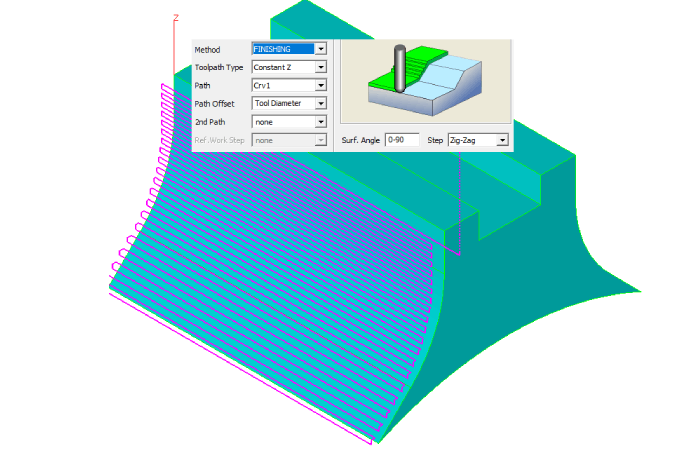
-
EZ-MILL Helical Pocketing Enhancement
Major improvement in Helical pocketing enables boundaries with multiple collapse regions to be machined using single workstep.
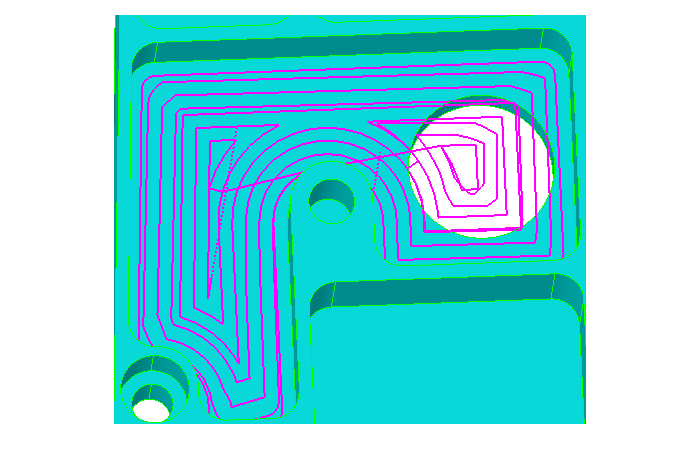
-
EZ-EDM Pocketing includes Finishing
EZ-EDM multi cavity pocketing adds finishing defined by “No Passes” after pocketing wire path.
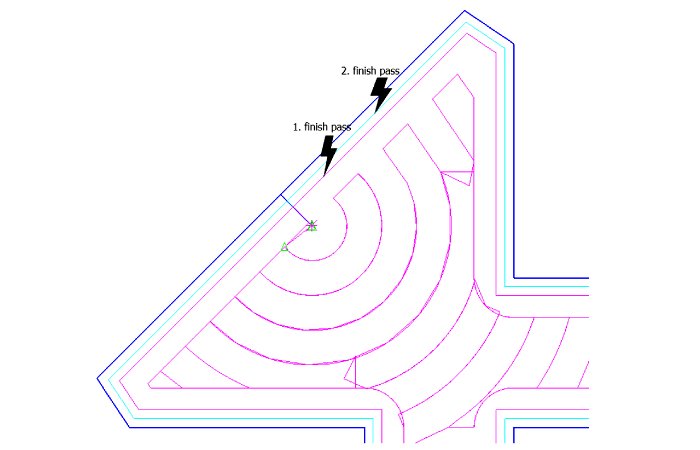
-
EZ-MILL Express EPS Import
EZ-MILL Express loads EPS file as single curve which then can be selected as the workstep path using “Select Curves” command.
-
EZ-MILL Express Template Support
“From Template” command is added to the Workstep menu. When creating worksteps user can create templates using the newly added “Set Defaults” button on the wizard dialogs.
-
Change Cut Surface Color
The new “Change_Cut_Surface_Color” command in Help-Toolbox which has also been assigned it to F1 key displays faces selected by all worksteps in yellow color. At any time user can click on F1, inspect yellow regions and then Undo.
-
Create Stock Surface
“Create Stock Surface” option has been added to the “World On Model” command dialog to make the it more compatible with Curveless machining.
-
Alibre – EZ-CAM Integration
Alibre-EZCAM associative connection enables updating toolpaths easily. After each model change in Alibre, user selects only “Alibre Update” & “Verify All” commands to create the new toolpaths.
-
EZ-MILL Pro 3D-Wizard Enhancements
• Constant-Z finishing produces toolpath also for isolated vertical faces.
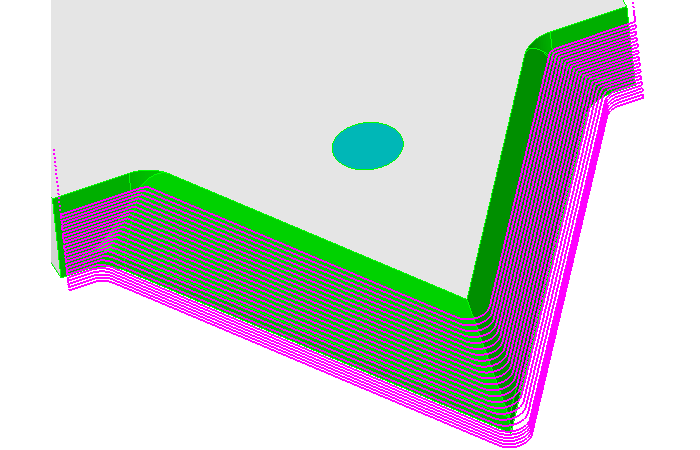
• Equidistant 3D finishing strategy has been much improved to handle all flat regions in complex models within single workstep.
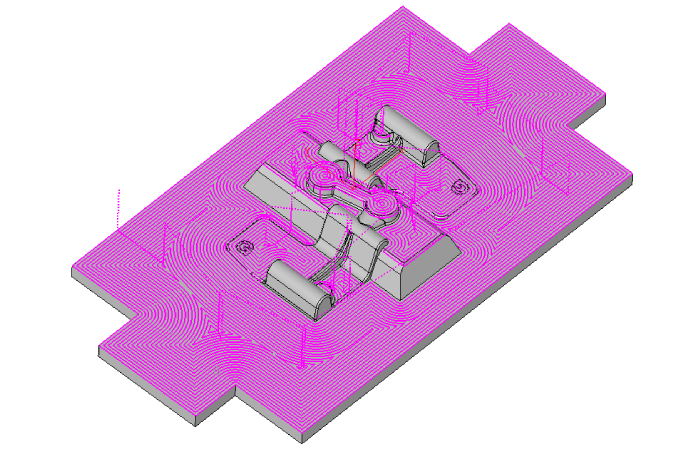
• 3D-Roughing includes now the newly added “Helical” option.
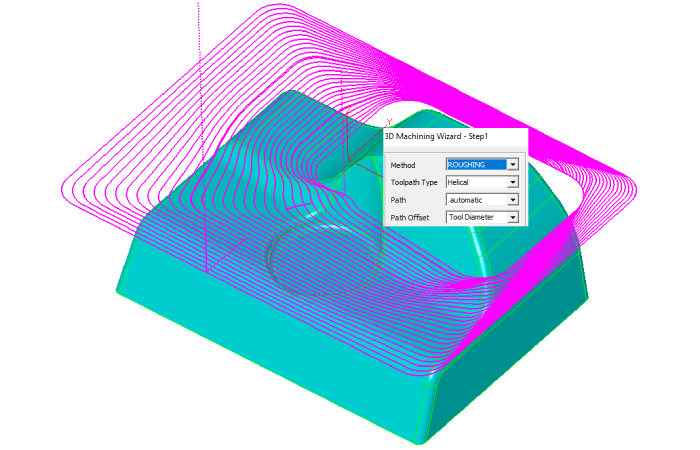
• Constant-Z Finishing includes the new step type “Zig Zag” to avoid rapids when machining open surfaces without climb milling requirement.
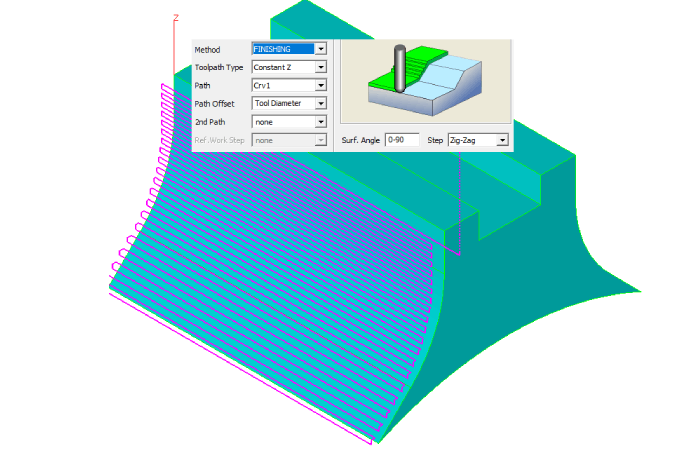
-
EZ-MILL Curveless Programming Enhancements
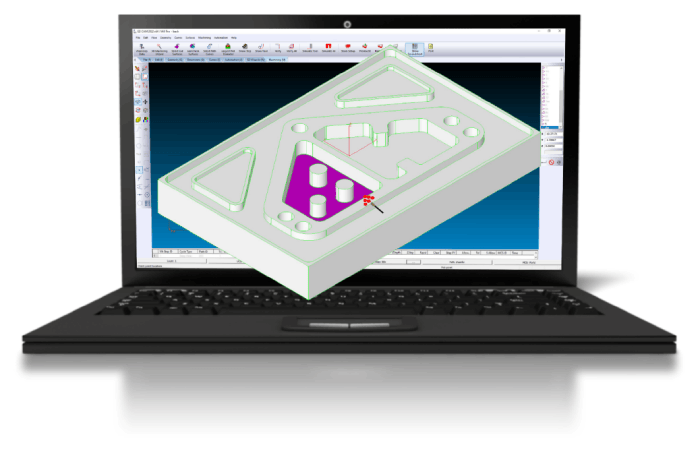
Solid models have dominated any other form of communication between CAD engineers and EZ-CAM programmers. To benefit from this exchange, beginning with v2021 EZ-CAM has shifted its focus from the traditional approach of requiring curves, which define a path or boundary for each workstep, by moving away to a more sophisticated solution that requires clicking on the model’s features. In doing so, Smart Click can create worksteps in the same time it takes to recognize a hole, chamfer, fillet, pocket, or contour.
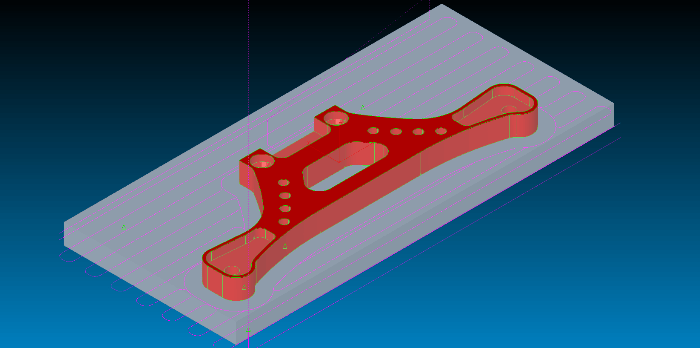
Facing: Select the stock as a Check Surface and include the entire model as Cut Surfaces
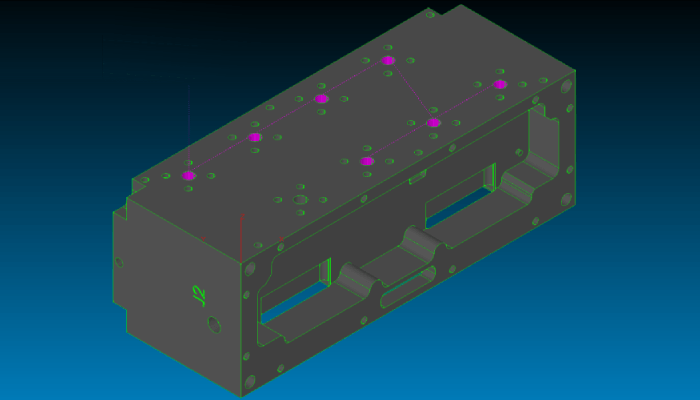
Drilled holes: Select one hole, and all holes that have the same attributes are grouped into one workstep
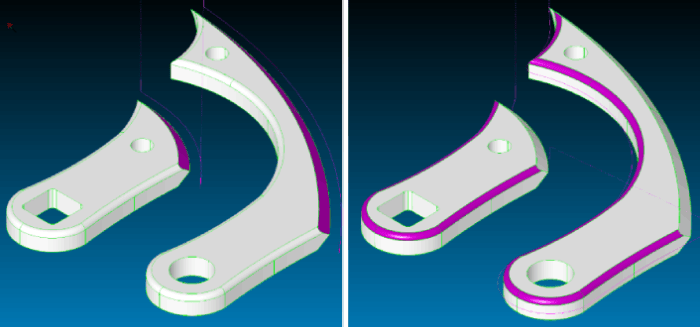
Chamfers and Corner Rounds: Select a surface in either of these two categories, and all the surfaces that make up that feature are connected to create one workstep
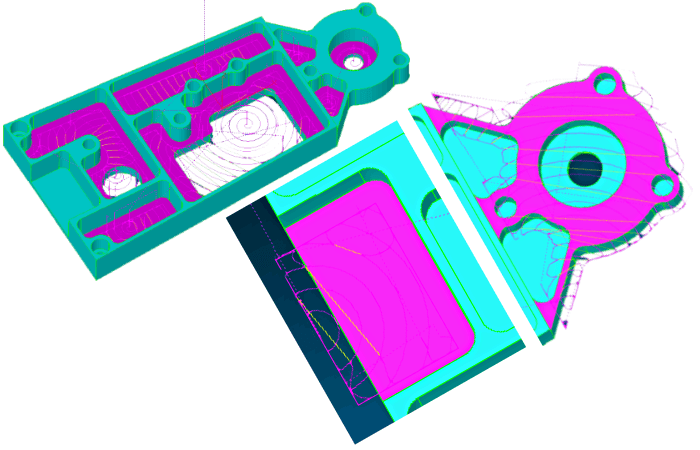
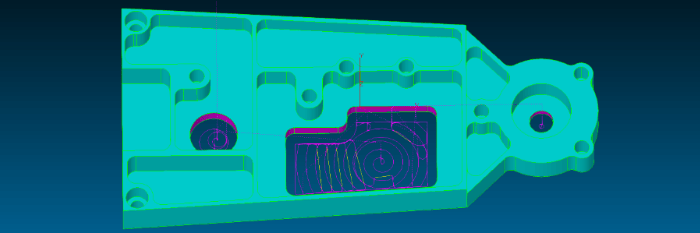
Pockets:
• Closed pockets—are created by selecting the horizontal surface at the bottom, and if there are any islands, they are avoided automatically
• Open pockets—are created by selecting the bottom surface of a pocket with missing walls. EZ-CAM will detect these open regions to permit the tool to strategically start outside these boundaries while applying the necessary tool overlap
• Thru pockets—are created by selecting a vertical surface of a baseless pocket. EZ-CAM will chain all adjacent surfaces to form a closed boundary. Thru pockets provide an additional tool depth that can be adjusted or removed in EZ-CAM’s .ini, configuration, file
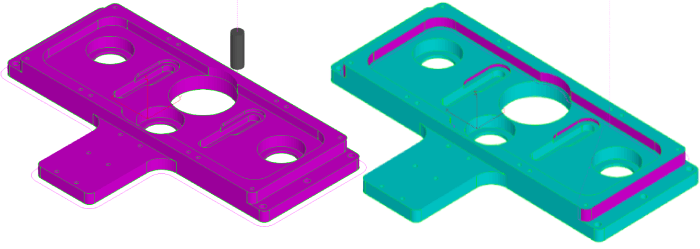
Contours:
• Machine the outside perimeter of a part by selecting the entire model.
• Closed contours are created after selecting one vertical surface, allowing EZ-CAM to chain the entire closed boundary.
• Open contours are created by selecting one vertical surface, where chaining occurs from beginning to end. Turn Smart Click off (toggled by the shift key) to add or remove sur-faces from the chain.
Special Curveless Features:
• SmartClick performance has been greatly increased even for very large models.
• Double click on a surface hilites all worksteps with this surface selected as cut surface.
• “Combine Regions” option is added to the Pocket wizard to machine the boundary merged from all selected faces at the top z-level.
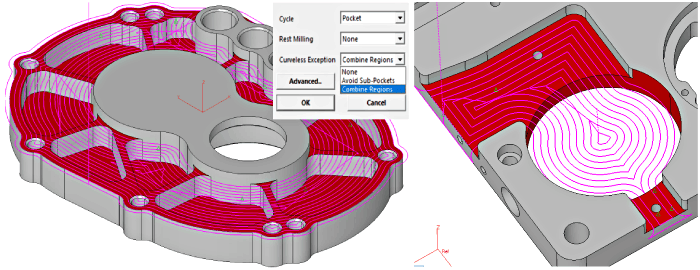
• “Avoid Sub-Pockets” option is added to the Pocket wizard to skip machining cut-out regions.
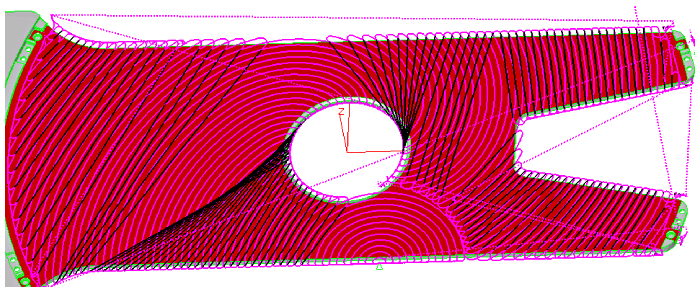
• 4th axis pocketing & contouring now support Curveless method without MCS creation. One workstep needs to be defined for each angle which is computed from the selected cut surfaces, so user can skip MCS creation and selection steps. This feature should help all 4th axis cases where MCS would have been defined at world origin.
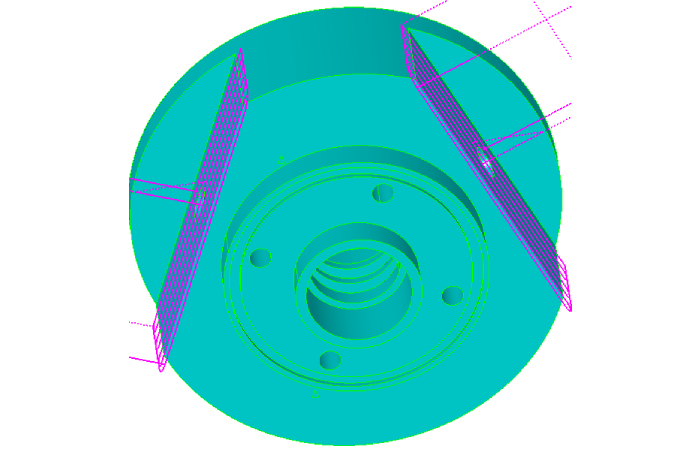
• Curveless contouring has been further enhanced to support all cases for sidewall finishing and ignores offset direction to create toolpath per climb milling setting only.
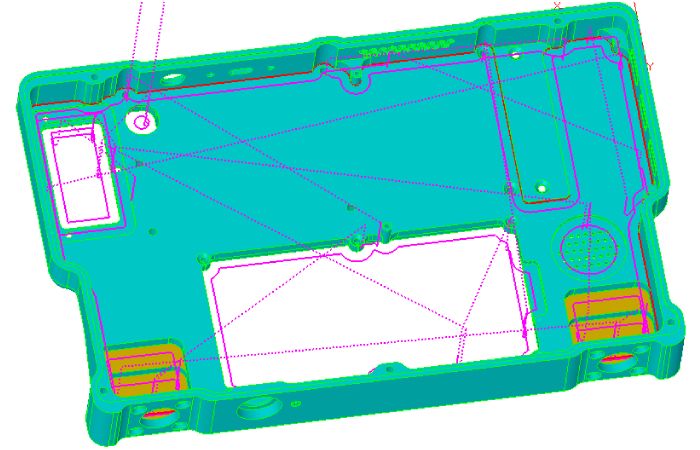
• Open Through pockets can be processed by selecting side faces only.
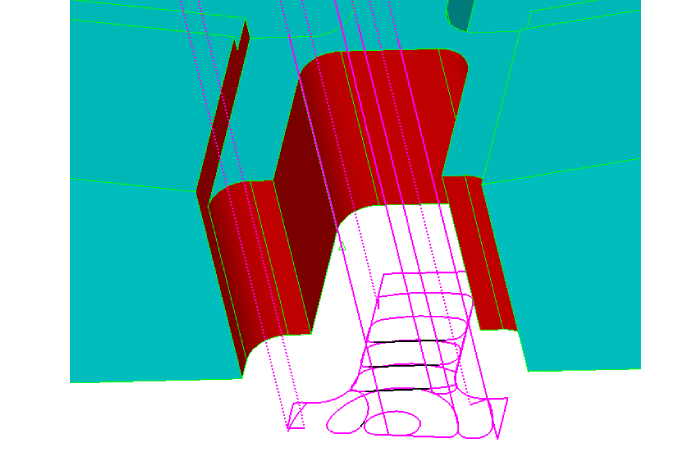
• Stock Surface support for pocketing and contouring.
• Curveless milling supports check surfaces to be avoided.
• Support for Draft angle with upper fillet has been added.
• Start point can be defined using single point curve selected as the only check curve.
• Open Edge pocketing selects first plunge outside the stock if possible.
• Open Edge pocketing checks for gouges and adjusts toolpath extension offset.
• Curve Wizard renamed as Machining Wizard supports Curveless method by shared cut surfaces.
• Turn-mill cycles support Curveless method eliminating the need to create path curves.
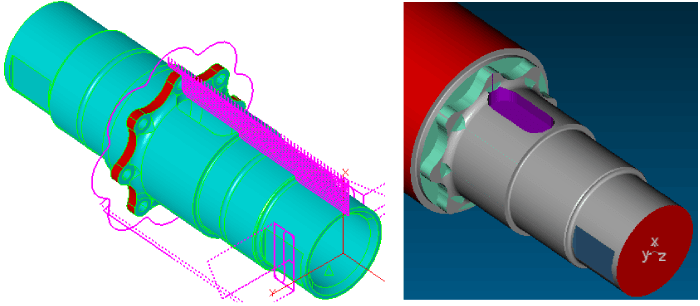
-
EZ-MILL Helical Pocketing Enhancement
Major improvement in Helical pocketing enables boundaries with multiple collapse regions to be machined using single workstep.
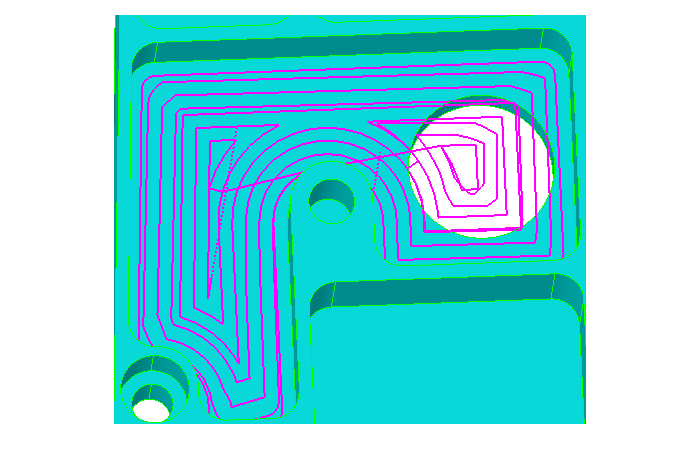
-
Change Cut Surface Color
The new “Change_Cut_Surface_Color” command in Help-Toolbox which has also been assigned it to F1 key displays faces selected by all worksteps in yellow color. At any time user can click on F1, inspect yellow regions and then Undo.
-
Create Stock Surface
“Create Stock Surface” option has been added to the “World On Model” command dialog to make the it more compatible with Curveless machining.
-
Alibre – EZ-CAM Integration
Alibre-EZCAM associative connection enables updating toolpaths easily. After each model change in Alibre, user selects only “Alibre Update” & “Verify All” commands to create the new toolpaths.
-
EZ-MILL Curveless Programming Enhancements
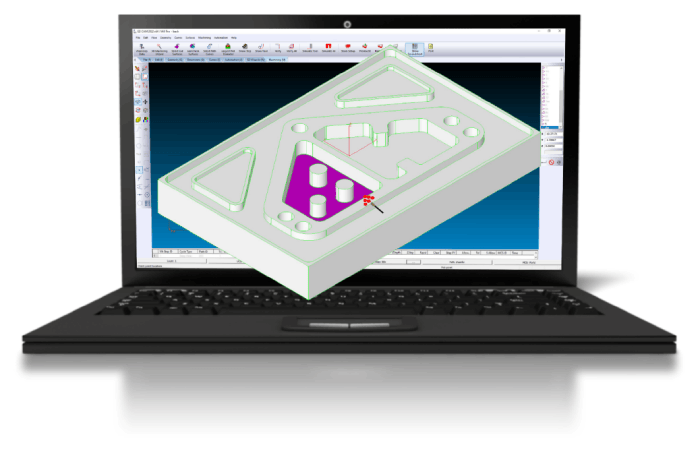
Solid models have dominated any other form of communication between CAD engineers and EZ-CAM programmers. To benefit from this exchange, beginning with v2021 EZ-CAM has shifted its focus from the traditional approach of requiring curves, which define a path or boundary for each workstep, by moving away to a more sophisticated solution that requires clicking on the model’s features. In doing so, Smart Click can create worksteps in the same time it takes to recognize a hole, chamfer, fillet, pocket, or contour.
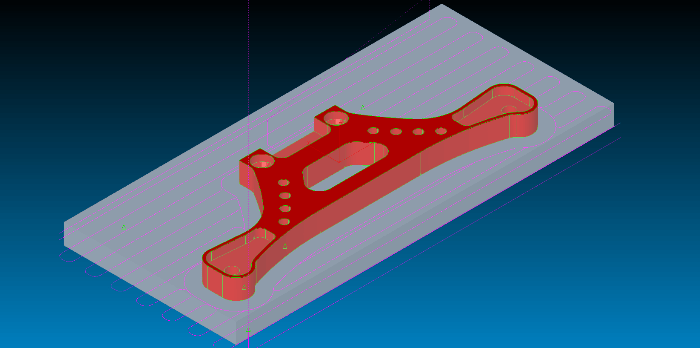
Facing: Select the stock as a Check Surface and include the entire model as Cut Surfaces
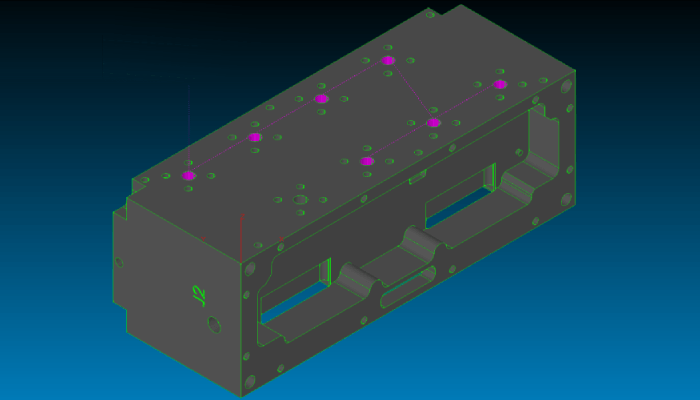
Drilled holes: Select one hole, and all holes that have the same attributes are grouped into one workstep
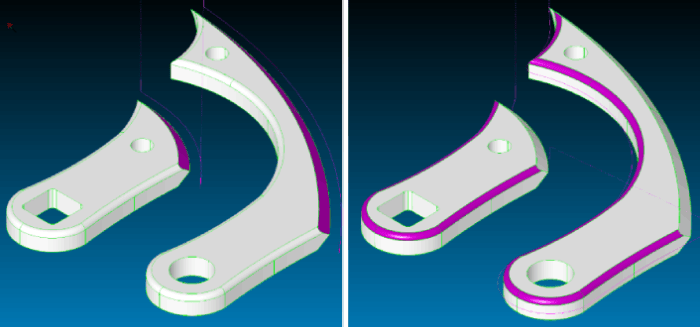
Chamfers and Corner Rounds: Select a surface in either of these two categories, and all the surfaces that make up that feature are connected to create one workstep
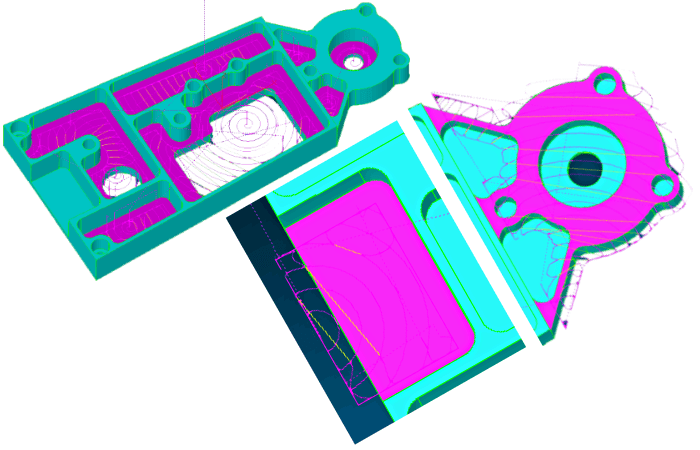
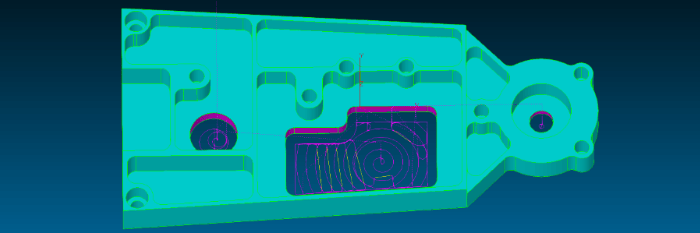
Pockets:
• Closed pockets—are created by selecting the horizontal surface at the bottom, and if there are any islands, they are avoided automatically
• Open pockets—are created by selecting the bottom surface of a pocket with missing walls. EZ-CAM will detect these open regions to permit the tool to strategically start outside these boundaries while applying the necessary tool overlap
• Thru pockets—are created by selecting a vertical surface of a baseless pocket. EZ-CAM will chain all adjacent surfaces to form a closed boundary. Thru pockets provide an additional tool depth that can be adjusted or removed in EZ-CAM’s .ini, configuration, file
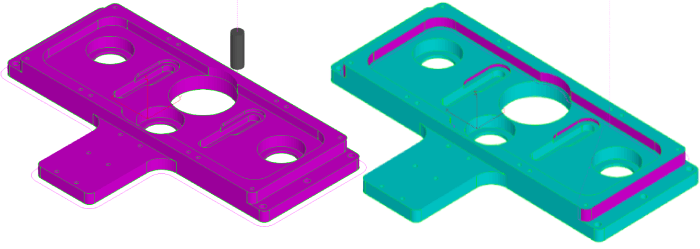
Contours:
• Machine the outside perimeter of a part by selecting the entire model.
• Closed contours are created after selecting one vertical surface, allowing EZ-CAM to chain the entire closed boundary.
• Open contours are created by selecting one vertical surface, where chaining occurs from beginning to end. Turn Smart Click off (toggled by the shift key) to add or remove sur-faces from the chain.
Special Curveless Features:
• SmartClick performance has been greatly increased even for very large models.
• Double click on a surface hilites all worksteps with this surface selected as cut surface.
• “Combine Regions” option is added to the Pocket wizard to machine the boundary merged from all selected faces at the top z-level.
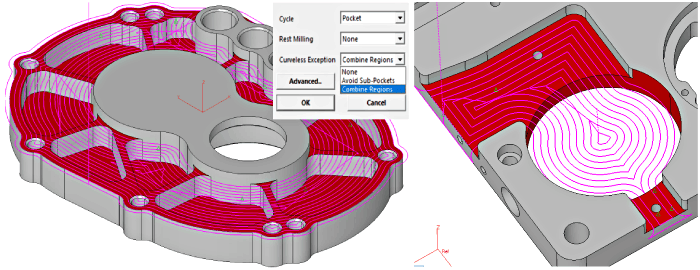
• “Avoid Sub-Pockets” option is added to the Pocket wizard to skip machining cut-out regions.
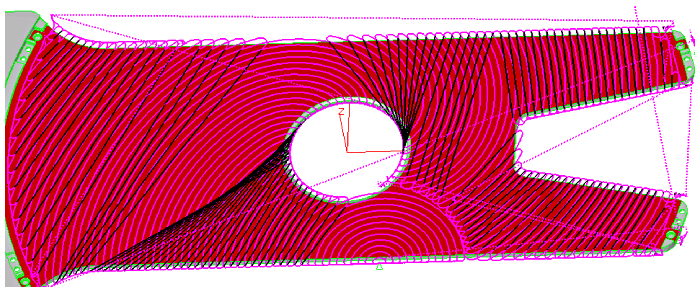
• 4th axis pocketing & contouring now support Curveless method without MCS creation. One workstep needs to be defined for each angle which is computed from the selected cut surfaces, so user can skip MCS creation and selection steps. This feature should help all 4th axis cases where MCS would have been defined at world origin.
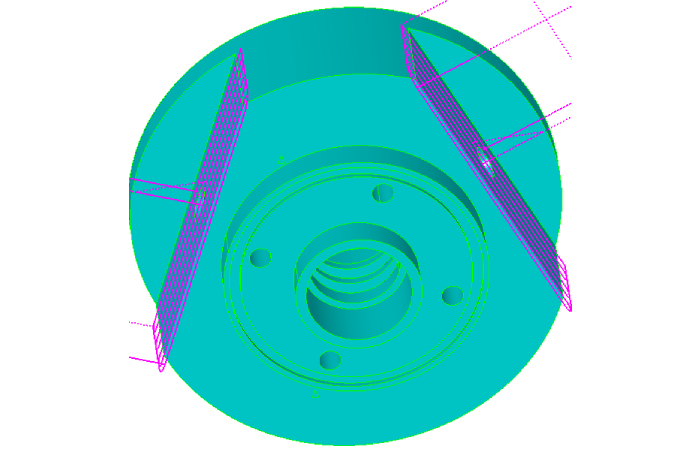
• Curveless contouring has been further enhanced to support all cases for sidewall finishing and ignores offset direction to create toolpath per climb milling setting only.
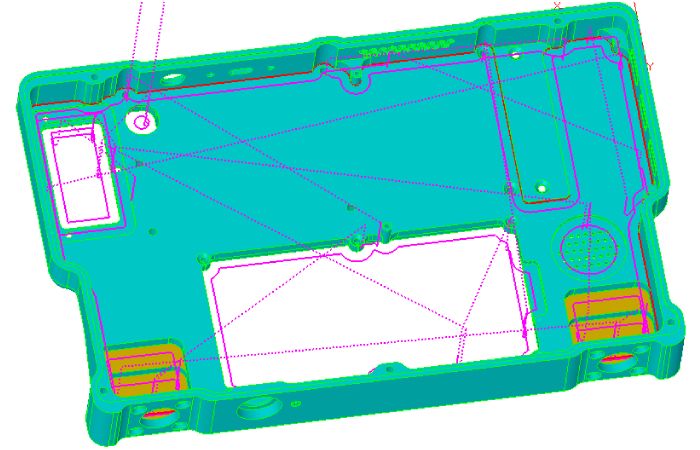
• Open Through pockets can be processed by selecting side faces only.
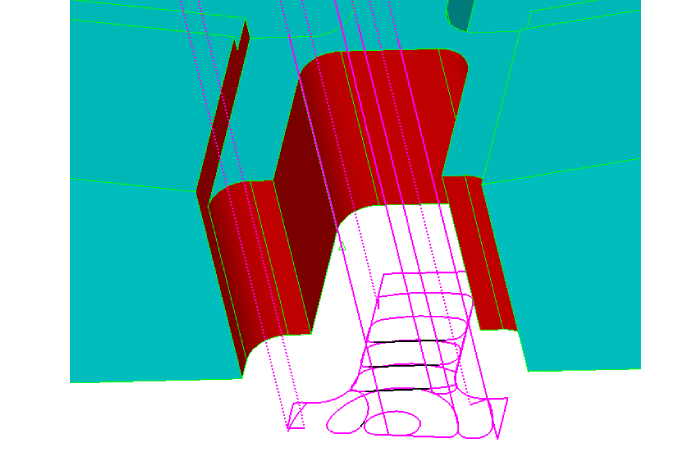
• Stock Surface support for pocketing and contouring.
• Curveless milling supports check surfaces to be avoided.
• Support for Draft angle with upper fillet has been added.
• Start point can be defined using single point curve selected as the only check curve.
• Open Edge pocketing selects first plunge outside the stock if possible.
• Open Edge pocketing checks for gouges and adjusts toolpath extension offset.
• Curve Wizard renamed as Machining Wizard supports Curveless method by shared cut surfaces.
• Turn-mill cycles support Curveless method eliminating the need to create path curves.
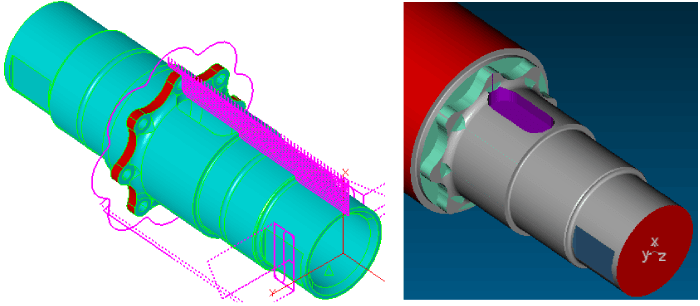
-
EZ-MILL Helical Pocketing Enhancement
Major improvement in Helical pocketing enables boundaries with multiple collapse regions to be machined using single workstep.
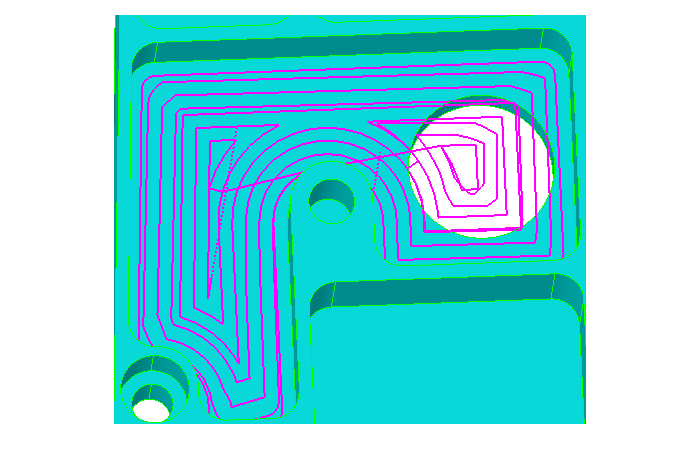
-
Change Cut Surface Color
The new “Change_Cut_Surface_Color” command in Help-Toolbox which has also been assigned it to F1 key displays faces selected by all worksteps in yellow color. At any time user can click on F1, inspect yellow regions and then Undo.
-
Create Stock Surface
“Create Stock Surface” option has been added to the “World On Model” command dialog to make the it more compatible with Curveless machining.
-
Alibre – EZ-CAM Integration
Alibre-EZCAM associative connection enables updating toolpaths easily. After each model change in Alibre, user selects only “Alibre Update” & “Verify All” commands to create the new toolpaths.
-
EZ-TURN Curveless Lathe Programming
When solid model is available all turning cycles can now be operated by selecting Cut Surfaces rather than working with path curves. This new method allows faster and errorless programming with the help of its following features:
• System automatically use all visible surfaces by default which works well for all cycle types except groove and thread requiring partial selection via Select Cut Surfaces command.
• When selecting faces inside the part the new 3/4 Section View command can be utilized.
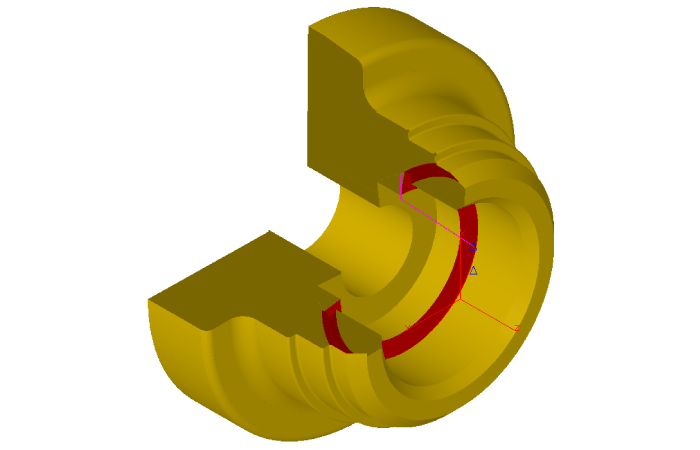
• The new option in cycle data enables the face, bore and profile cycles to skip the groove regions without requiring any geometry work.
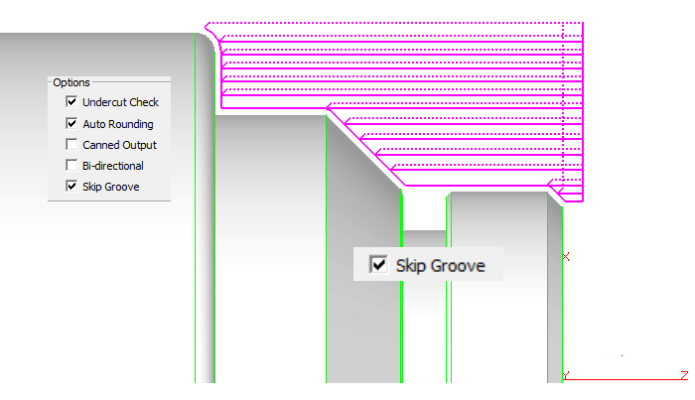
• Turn, Face and Profile cycles now work well within the defined Left and Right Boundary settings by automatically extending and/or trimming the region selected for machining.
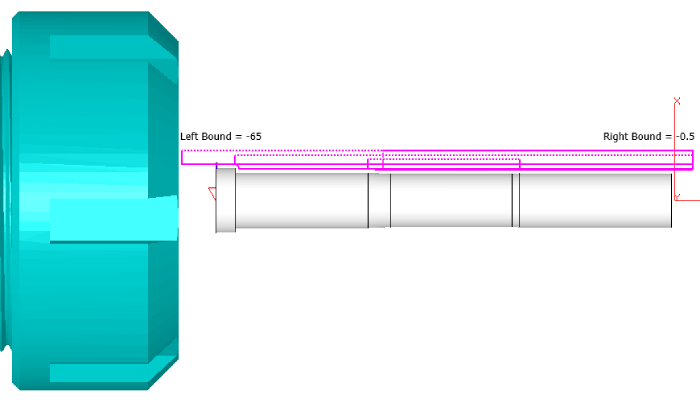
• Face Profile cycle now respects the limits defined by Outside and Inside Boundary Settings again to eliminate any geometry/curve creation.
• Drill cycle detects stepped holes and sets the Depth parameter according to the selected tool size.
-
Change Cut Surface Color
The new “Change_Cut_Surface_Color” command in Help-Toolbox which has also been assigned it to F1 key displays faces selected by all worksteps in yellow color. At any time user can click on F1, inspect yellow regions and then Undo.
-
Create Stock Surface
“Create Stock Surface” option has been added to the “World On Model” command dialog to make the it more compatible with Curveless machining.
-
Alibre – EZ-CAM Integration
Alibre-EZCAM associative connection enables updating toolpaths easily. After each model change in Alibre, user selects only “Alibre Update” & “Verify All” commands to create the new toolpaths.
-
EZ-EDM Pocketing includes Finishing
EZ-EDM multi cavity pocketing adds finishing defined by “No Passes” after pocketing wire path.
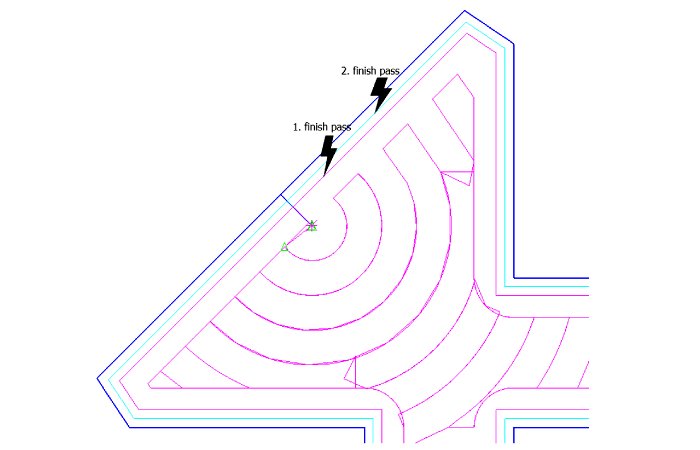
-
Change Cut Surface Color
The new “Change_Cut_Surface_Color” command in Help-Toolbox which has also been assigned it to F1 key displays faces selected by all worksteps in yellow color. At any time user can click on F1, inspect yellow regions and then Undo.
-
Create Stock Surface
“Create Stock Surface” option has been added to the “World On Model” command dialog to make the it more compatible with Curveless machining.
-
Alibre – EZ-CAM Integration
Alibre-EZCAM associative connection enables updating toolpaths easily. After each model change in Alibre, user selects only “Alibre Update” & “Verify All” commands to create the new toolpaths.
-
EZ-MILL Express EPS Import
EZ-MILL Express loads EPS file as single curve which then can be selected as the workstep path using “Select Curves” command.
-
EZ-MILL Express Template Support
“From Template” command is added to the Workstep menu. When creating worksteps user can create templates using the newly added “Set Defaults” button on the wizard dialogs.


