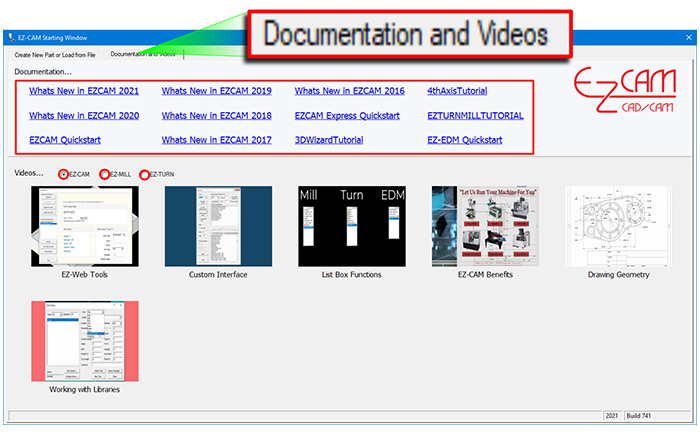-
Back up Everything with the Click of the Mouse
Now you can back up your files and settings to the EZ-CAM cloud, such as post-processors, tool library, recent programs, toolbars, and your custom interface–all with the click of the mouse. It is just as easy to retrieve your files and settings on any pc using “Restore Environment”.
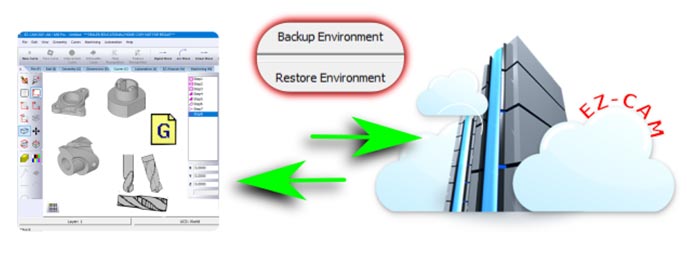
-
Your Video Speaks More than Words
For support questions, you can record your screen and add narration. EZ-CAM saves an avi file that you upload to the cloud for immediate review. Recording your screen shares the same value as the instructional video EZ-CAM sends to you in return.
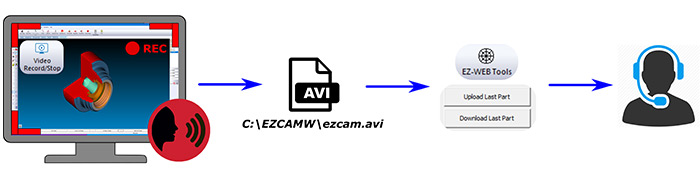
-
When You Need Support
Back up your environment, and share the email address you used to register. We will examine your part files, post-processors, and avi file to fulfill any request.
Your uploaded files will lessen the number of emails and time spent with support. And, for crystal clear communication, our responding emails may include graphics and video links.
-
New Simulation Engine with performance boost includes Feature and Workstep Detection
• 3D Preview speed is increased 2-10 times depending on the model and tool properties.
• Feature detection with pop-up dimensions such as diameter, fillet radius, chamfer angle and plane coordinates allows the user to effectively check for programming errors.
• Machine coordinate system is displayed by clicking on any face of the simulated model and the workstep that has last touched this face is selected to let the user check/edit its programming parameters.
• Rapid Cut resolution is increased by 100% for all quality levels.
• Undercut/Overcut material display can now be dynamically rotated and zoomed without having to use the Recall Part command.
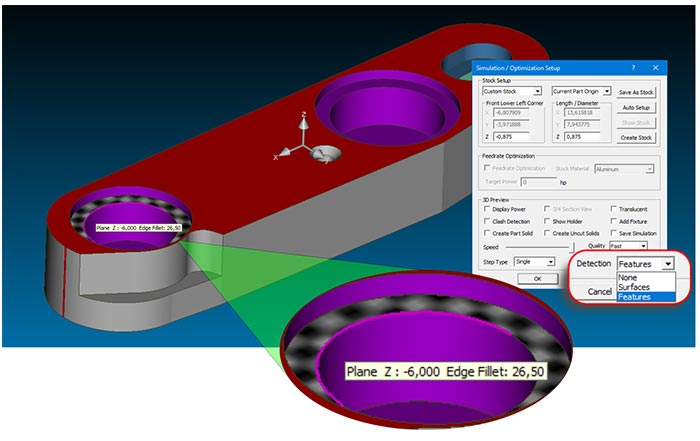
-
Curveless 2 ½ D Machining by selecting Cut Surfaces to define the Path
When solid model is available all 2 ½ D milling cycles can now be operated by selecting Cut Surfaces rather than working with path curves. This new feature allows faster and errorless programming since critical parameters such as z-data, draft angle and toolpath direction are automatically derived from the solid model.

-
New Smart Click option to fast select Cut Surfaces
When Select Cut Surfaces command is selected the new mouse icon is activated to show that Smart Click mode is ON. In this new mode you can select all the bounding side faces with a single click much like chaining geometry to create path curves.
For drill cycles Smart Click uses the diameter and depth data of the selected hole to add other holes with same parameters automatically. Curveless machining and Smart Click make powerful companions offering high level of automation. When needed Smart Click can be deactivated/reactivated by pressing the shift key.
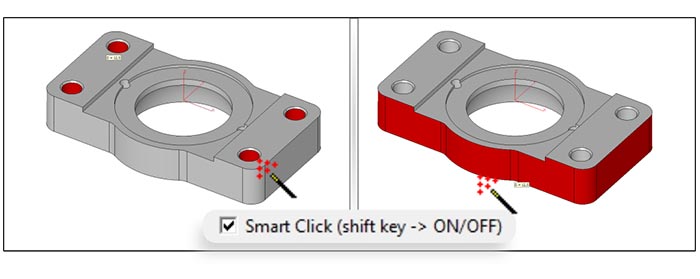
-
EZ-CAM and EZ-CAM Express now share the same newly designed 2,5D cycle wizards
Worksteps created by the “Contour”, “Pocket” and “Face” wizards can now be edited using the same dialogs as in creation. Contour wizard includes the new Toolpath Type list box and Pocket/Face wizards include the new Cycle list box to eliminate navigation to cycle data for lengthy customizations.
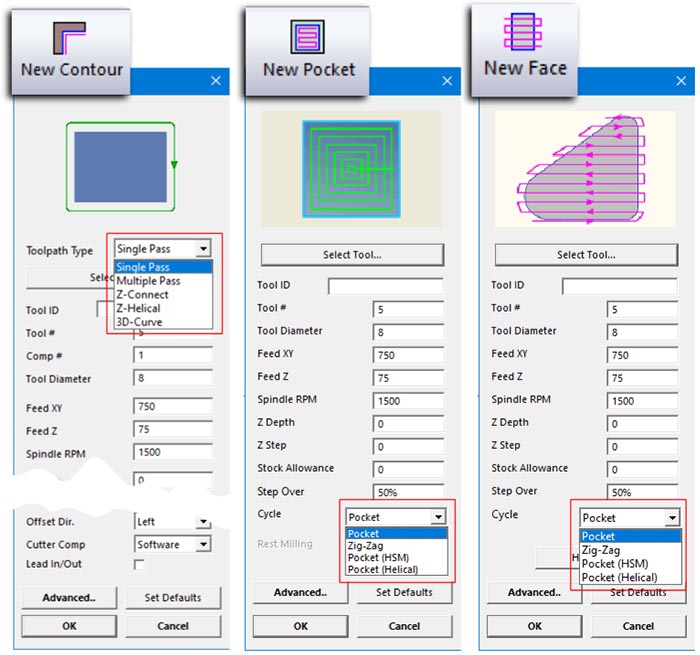
-
Curve Wizard’s Make Rule feature supports save-delete-rename functions
The Make Rule button adds a new rule which associates the current curve name with the selected method to the list box at the right top corner. Any list box entity can be renamed or deleted by first selecting and then typing directly into the edit field.
When the curve wizard is activated for a curve whose ID starts with the name of the rule its associated method is selected automatically.
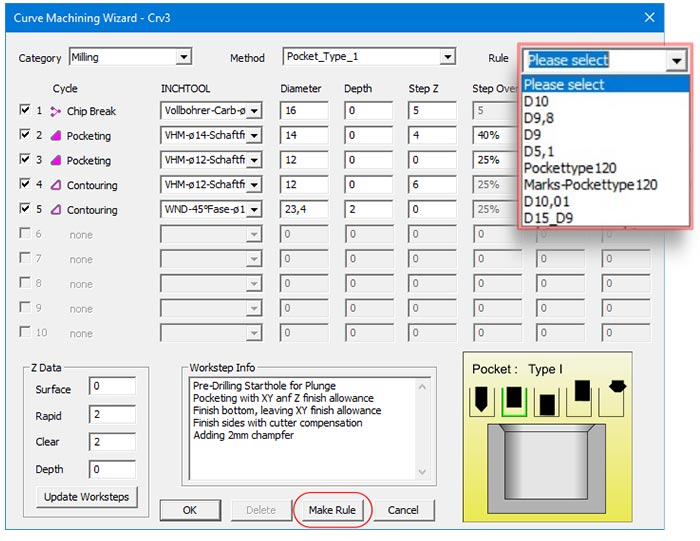
-
New “Remove CNC” button in Post Dialog
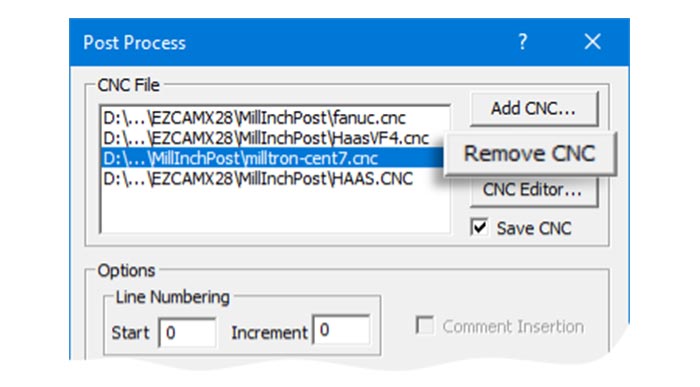
-
“Delete” is added to the new right-click popup in the workstep listbox
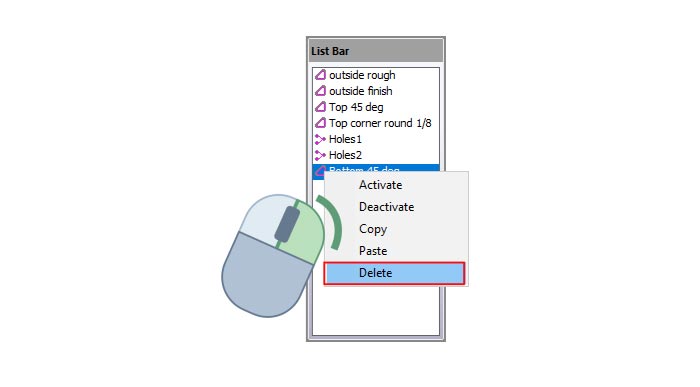
-
Starting Window has a new tab displaying helpful PDF documents and product Videos
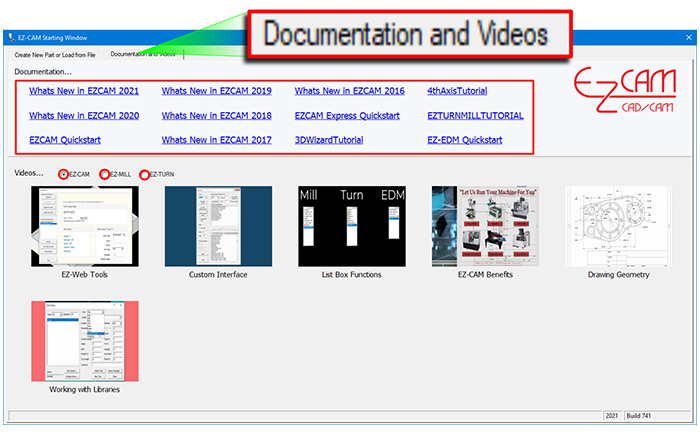
-
Back up Everything with the Click of the Mouse
Now you can back up your files and settings to the EZ-CAM cloud, such as post-processors, tool library, recent programs, toolbars, and your custom interface–all with the click of the mouse. It is just as easy to retrieve your files and settings on any pc using “Restore Environment”.
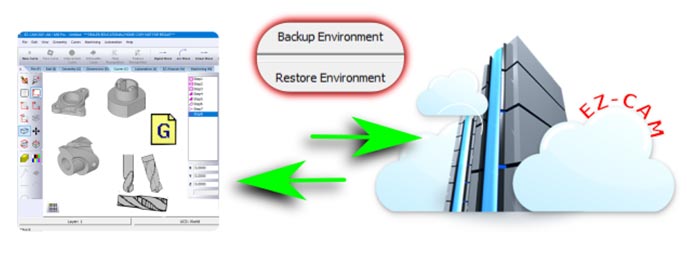
-
Your Video Speaks More than Words
For support questions, you can record your screen and add narration. EZ-CAM saves an avi file that you upload to the cloud for immediate review. Recording your screen shares the same value as the instructional video EZ-CAM sends to you in return.
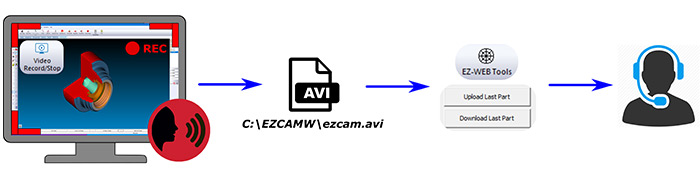
-
When You Need Support
Back up your environment, and share the email address you used to register. We will examine your part files, post-processors, and avi file to fulfill any request. Your uploaded files will lessen the number of emails and time spent with support. And, for crystal clear communication, our responding emails may include graphics and video links.
-
New Simulation Engine with performance boost includes Feature and Workstep Detection
• 3D Preview speed is increased 2-10 times depending on the model and tool properties.
• Feature detection with pop-up dimensions such as diameter, fillet radius, chamfer angle and plane coordinates allows the user to effectively check for programming errors.
• Machine coordinate system is displayed by clicking on any face of the simulated model and the workstep that has last touched this face is selected to let the user check/edit its programming parameters.
• Rapid Cut resolution is increased by 100% for all quality levels.
• Undercut/Overcut material display can now be dynamically rotated and zoomed without having to use the Recall Part command.
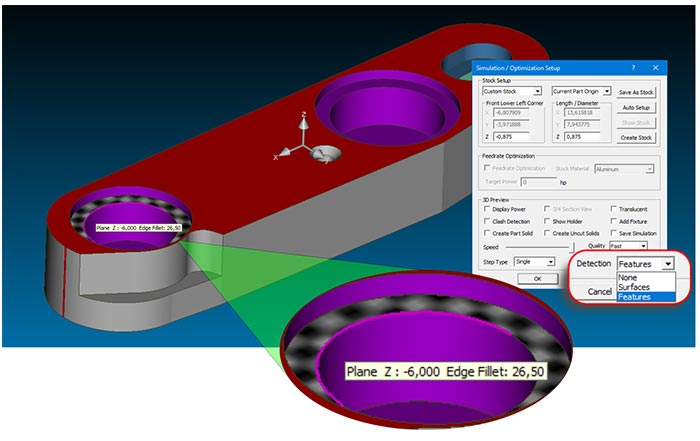
-
Curveless 2 ½ D Machining by selecting Cut Surfaces to define the Path
When solid model is available all 2 ½ D milling cycles can now be operated by selecting Cut Surfaces rather than working with path curves. This new feature allows faster and errorless programming since critical parameters such as z-data, draft angle and toolpath direction are automatically derived from the solid model.

-
New Smart Click option to fast select Cut Surfaces
When Select Cut Surfaces command is selected the new mouse icon is activated to show that Smart Click mode is ON. In this new mode you can select all the bounding side faces with a single click much like chaining geometry to create path curves. For drill cycles Smart Click uses the diameter and depth data of the selected hole to add other holes with same parameters automatically.
Curveless machining and Smart Click make powerful companions offering high level of automation. When needed Smart Click can be deactivated/reactivated by pressing the shift key.
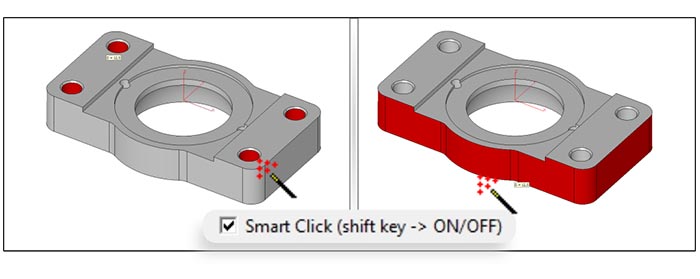
-
EZ-CAM and EZ-CAM Express now share the same newly designed 2,5D cycle wizards
Worksteps created by the “Contour”, “Pocket” and “Face” wizards can now be edited using the same dialogs as in creation. Contour wizard includes the new Toolpath Type list box and Pocket/Face wizards include the new Cycle list box to eliminate navigation to cycle data for lengthy customizations.
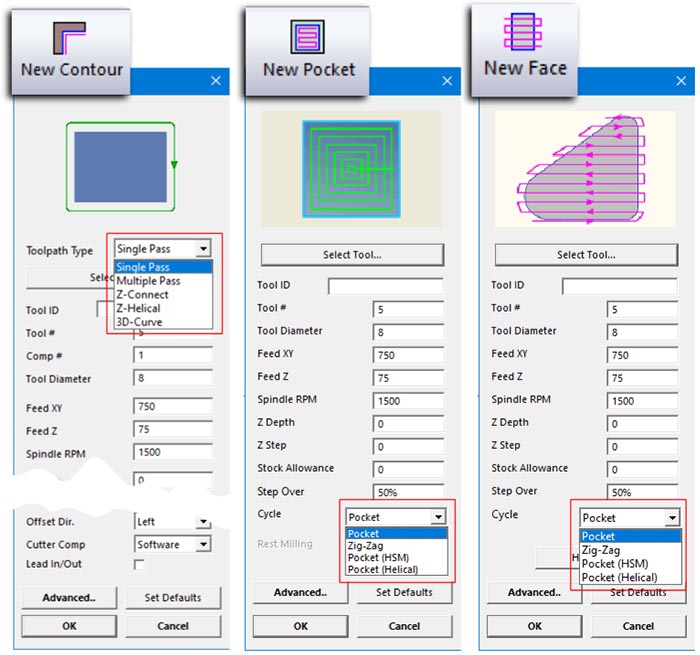
-
Curve Wizard’s Make Rule feature supports save-delete-rename functions
The Make Rule button adds a new rule which associates the current curve name with the selected method to the list box at the right top corner. Any list box entity can be renamed or deleted by first selecting and then typing directly into the edit field.
When the curve wizard is activated for a curve whose ID starts with the name of the rule its associated method is selected automatically.
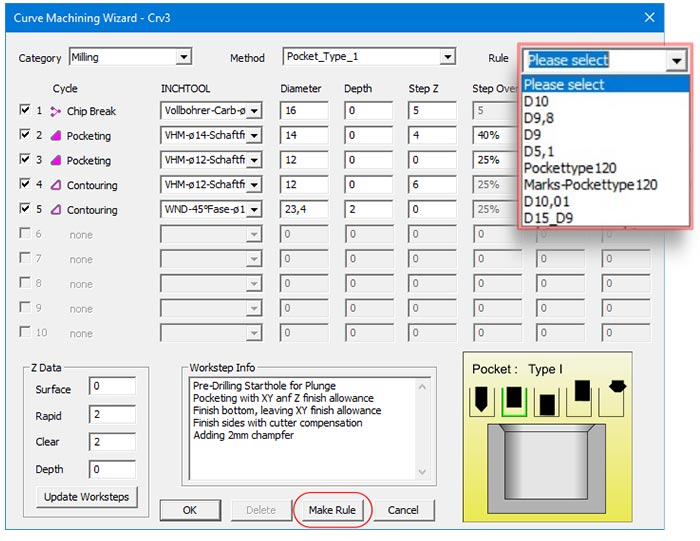
-
New “Remove CNC” button in Post Dialog
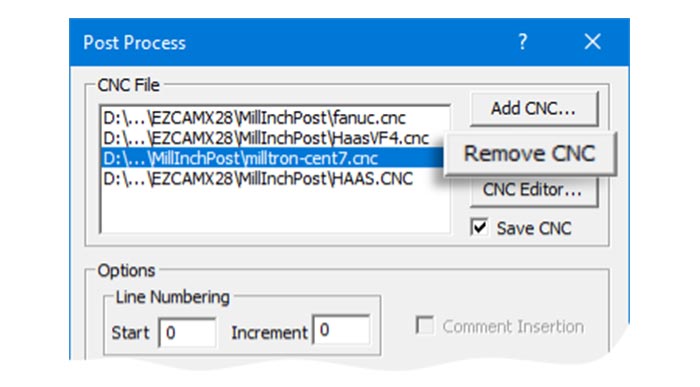
-
“Delete” is added to the new right-click popup in the workstep listbox
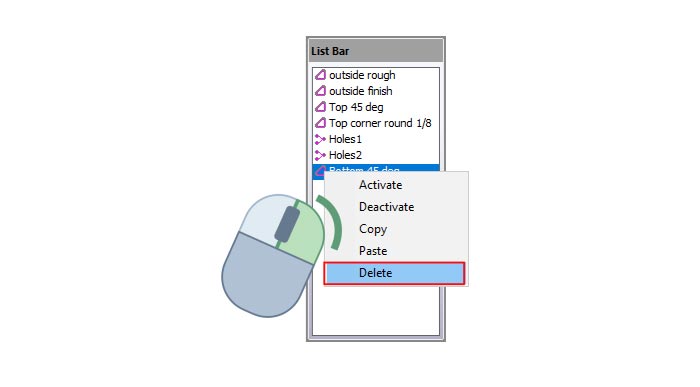
-
Starting Window has a new tab displaying helpful PDF documents and product Videos
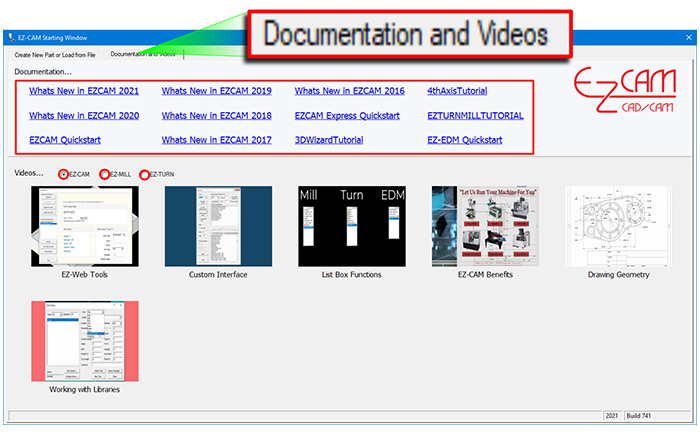
-
Back up Everything with the Click of the Mouse
Now you can back up your files and settings to the EZ-CAM cloud, such as post-processors, tool library, recent programs, toolbars, and your custom interface–all with the click of the mouse. It is just as easy to retrieve your files and settings on any pc using “Restore Environment”.
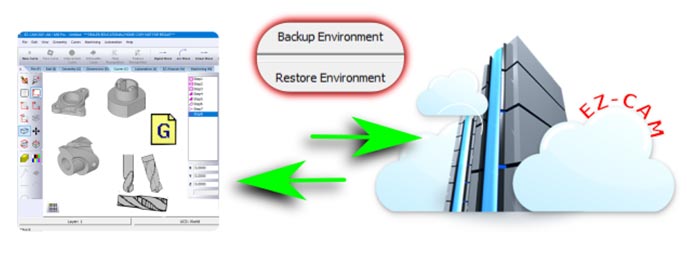
-
Your Video Speaks More than Words
For support questions, you can record your screen and add narration. EZ-CAM saves an avi file that you upload to the cloud for immediate review. Recording your screen shares the same value as the instructional video EZ-CAM sends to you in return.
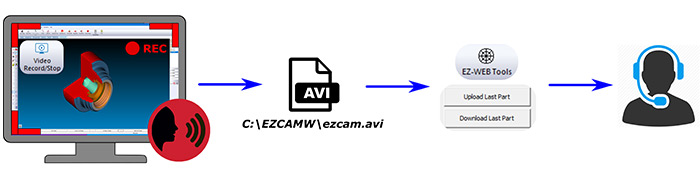
-
When You Need Support
Back up your environment, and share the email address you used to register. We will examine your part files, post-processors, and avi file to fulfill any request.
Your uploaded files will lessen the number of emails and time spent with support. And, for crystal clear communication, our responding emails may include graphics and video links.
-
New Simulation Engine with performance boost includes Feature and Workstep Detection
• 3D Preview speed is increased 2-10 times depending on the model and tool properties.
• Feature detection with pop-up dimensions such as diameter, fillet radius, chamfer angle and plane coordinates allows the user to effectively check for programming errors.
• Machine coordinate system is displayed by clicking on any face of the simulated model and the workstep that has last touched this face is selected to let the user check/edit its programming parameters.
• Rapid Cut resolution is increased by 100% for all quality levels.
• Undercut/Overcut material display can now be dynamically rotated and zoomed without having to use the Recall Part command.
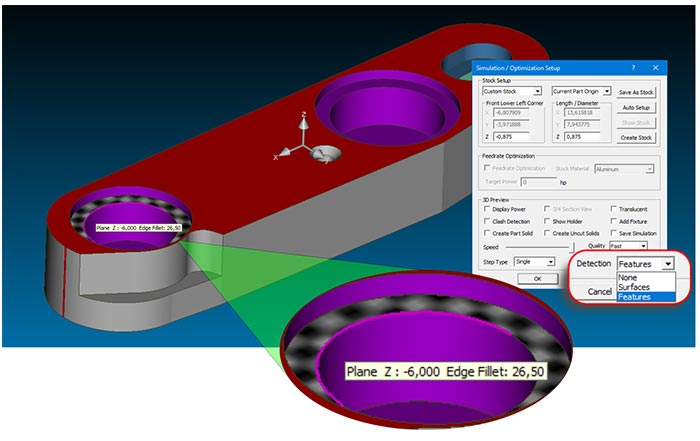
-
New “Remove CNC” button in Post Dialog
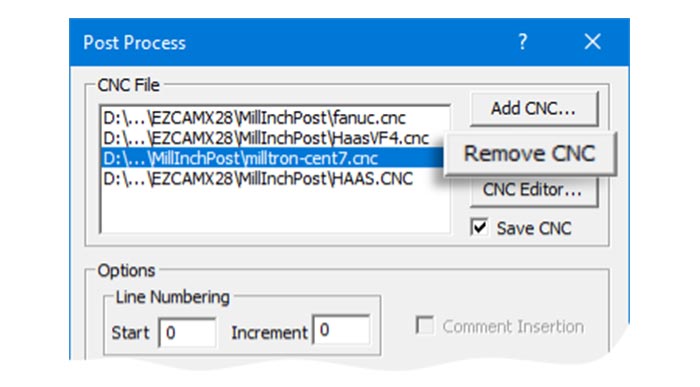
-
“Delete” is added to the new right-click popup in the workstep listbox
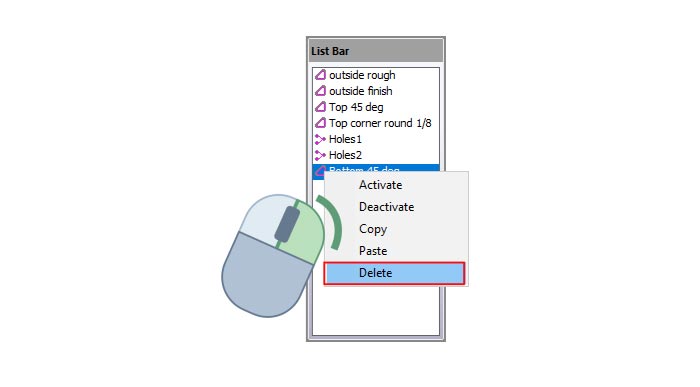
-
Starting Window has a new tab displaying helpful PDF documents and product Videos
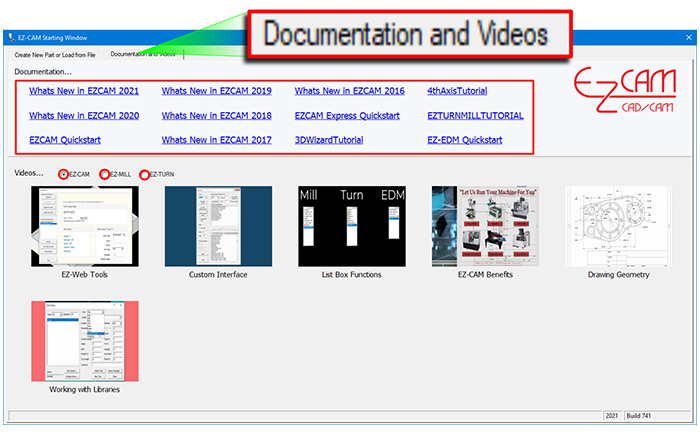
-
Back up Everything with the Click of the Mouse
Now you can back up your files and settings to the EZ-CAM cloud, such as post-processors, tool library, recent programs, toolbars, and your custom interface–all with the click of the mouse. It is just as easy to retrieve your files and settings on any pc using “Restore Environment”.
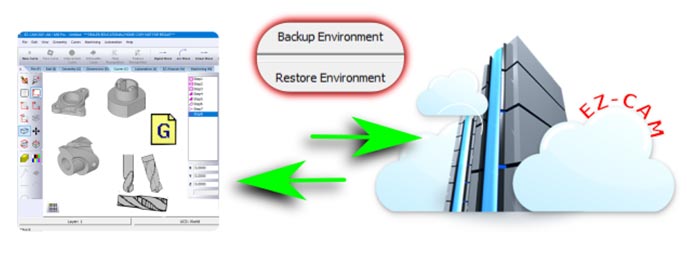
-
Your Video Speaks More than Words
For support questions, you can record your screen and add narration. EZ-CAM saves an avi file that you upload to the cloud for immediate review. Recording your screen shares the same value as the instructional video EZ-CAM sends to you in return.
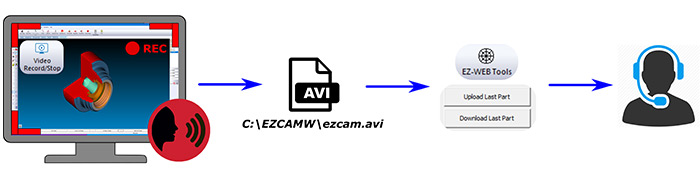
-
When You Need Support
Back up your environment, and share the email address you used to register. We will examine your part files, post-processors, and avi file to fulfill any request. Your uploaded files will lessen the number of emails and time spent with support. And, for crystal clear communication, our responding emails may include graphics and video links.
-
EDM » New EZ-EDM command to recognize die profiles in the solid model as curves
When solid model is available path curves can be easily created by the new Die Profile Recognition command. These curves are highly accurate and can be selected by Die Wizard after only applying Autostart For All Curves command in the Automation menu.
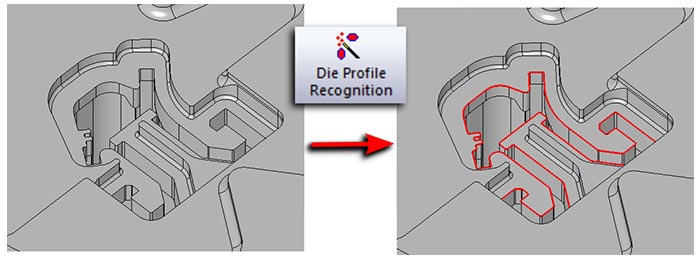
-
EDM » New EZ-EDM command to detect holes in the solid model as curves
When solid model is available path curves connecting the holes can be easily created by the new Hole Recognition command. Each curve ID displays the diameter of its included holes. Maximum Hole Radius threshold can be customized using the following ezcam.ini setting:
[EDM]
maxHoleRadius=
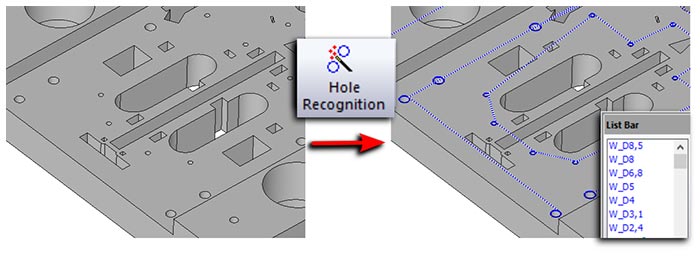
-
EDM » New Destruct Pocketing cycle in EZ-EDM avoids rapids and returns to the start point
Radial (HSM) and regular pocketing as well as zig-zag wire paths avoid rapids by making the connections between separated regions along the pocket boundary making sure no solid body splits and falls onto the table. After finishing pocketing, wire returns to the start point again moving safely along the boundary path.
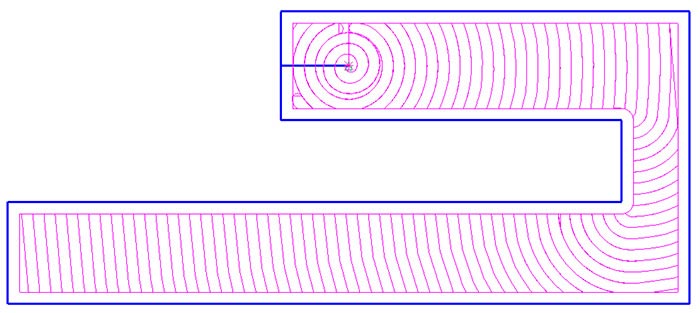
-
EDM » New DIE method S8: Multiple Profiles -> Main Cut All, Finish (2-n) All
Popular Die Wizard in EZ-EDM gets one more Strategy added to apply single roughing pass with STOP and CUTOFF followed by 2-n finishing passes. Roughing uses the first row of the technology data and the finishing passes use the subsequent rows.
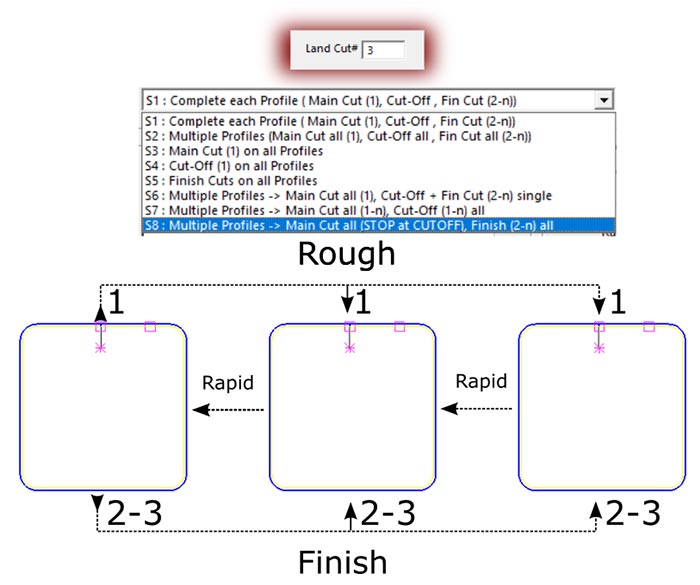
-
Starting Window has a new tab displaying helpful PDF documents and product Videos
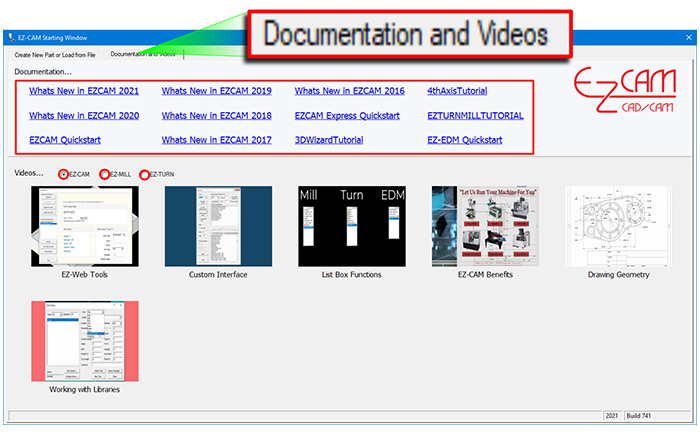
-
Back up Everything with the Click of the Mouse
Now you can back up your files and settings to the EZ-CAM cloud, such as post-processors, tool library, recent programs, toolbars, and your custom interface–all with the click of the mouse. It is just as easy to retrieve your files and settings on any pc using “Restore Environment”.
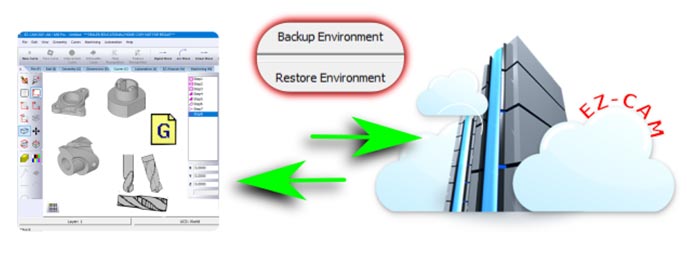
-
Your Video Speaks More than Words
For support questions, you can record your screen and add narration. EZ-CAM saves an avi file that you upload to the cloud for immediate review.
Recording your screen shares the same value as the instructional video EZ-CAM sends to you in return.
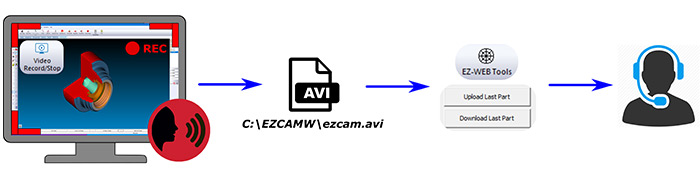
-
When You Need Support
Back up your environment, and share the email address you used to register. We will examine your part files, post-processors, and avi file to fulfill any request. Your uploaded files will lessen the number of emails and time spent with support. And, for crystal clear communication, our responding emails may include graphics and video links.
-
Curveless 2 ½ D Machining by selecting Cut Surfaces to define the Path
When solid model is available all 2 ½ D milling cycles can now be operated by selecting Cut Surfaces rather than working with path curves. This new feature allows faster and errorless programming since critical parameters such as z-data, draft angle and toolpath direction are automatically derived from the solid model.

-
New Smart Click option to fast select Cut Surfaces
When Select Cut Surfaces command is selected the new mouse icon is activated to show that Smart Click mode is ON. In this new mode you can select all the bounding side faces with a single click much like chaining geometry to create path curves.
For drill cycles Smart Click uses the diameter and depth data of the selected hole to add other holes with same parameters automatically. Curveless machining and Smart Click make powerful companions offering high level of automation. When needed Smart Click can be deactivated/reactivated by pressing the shift key.
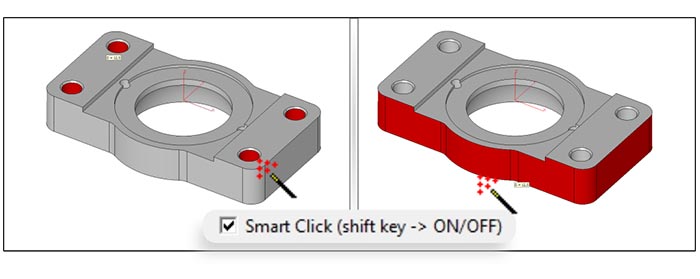
-
EZ-CAM and EZ-CAM Express now share the same newly designed 2,5D cycle wizards
Worksteps created by the “Contour”, “Pocket” and “Face” wizards can now be edited using the same dialogs as in creation. Contour wizard includes the new Toolpath Type list box and Pocket/Face wizards include the new Cycle list box to eliminate navigation to cycle data for lengthy customizations.
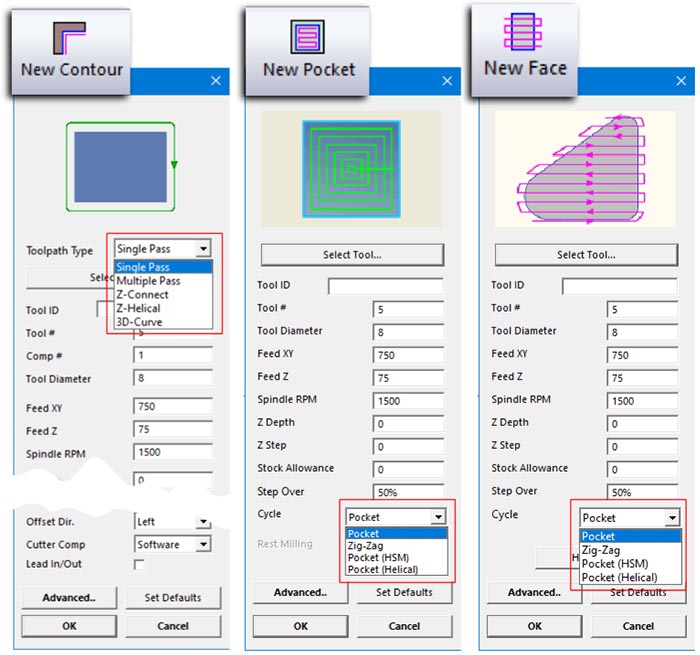
-
New “Remove CNC” button in Post Dialog
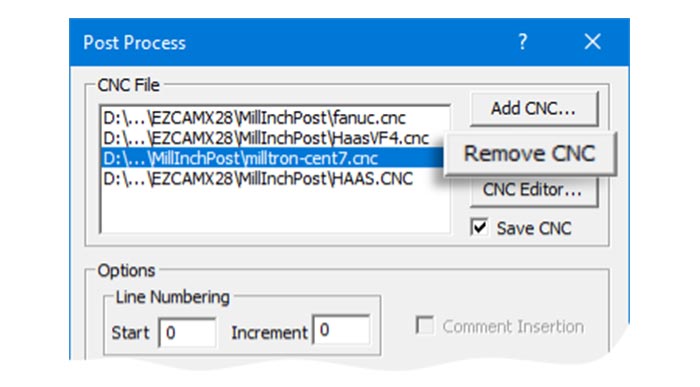
-
“Delete” is added to the new right-click popup in the workstep listbox
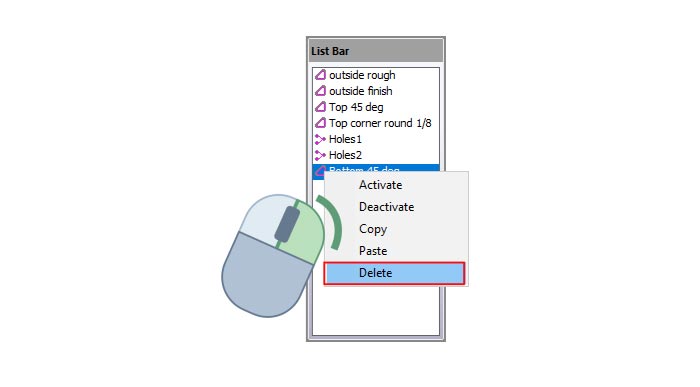
-
Starting Window has a new tab displaying helpful PDF documents and product Videos
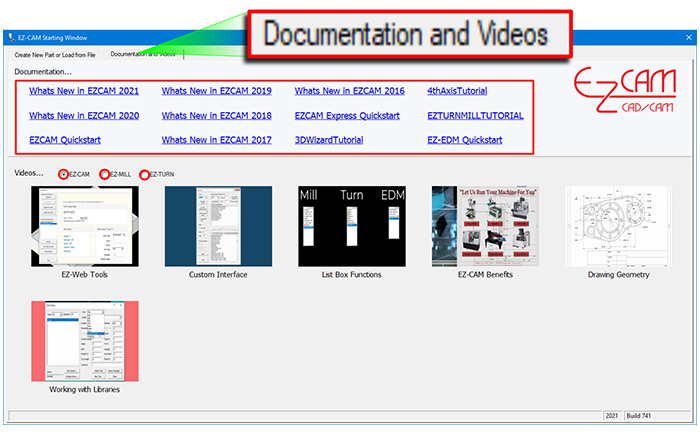
-
Back up Everything with the Click of the Mouse
Now you can back up your files and settings to the EZ-CAM cloud, such as post-processors, tool library, recent programs, toolbars, and your custom interface–all with the click of the mouse. It is just as easy to retrieve your files and settings on any pc using “Restore Environment”.
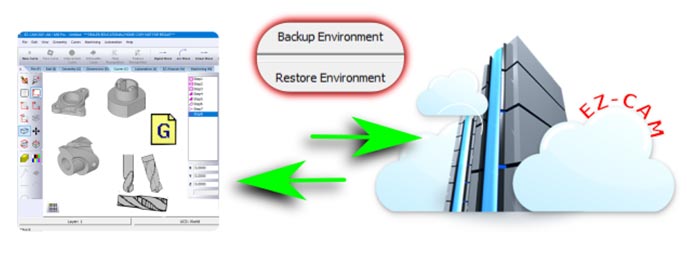
-
Your Video Speaks More than Words
For support questions, you can record your screen and add narration. EZ-CAM saves an avi file that you upload to the cloud for immediate review.
Recording your screen shares the same value as the instructional video EZ-CAM sends to you in return.
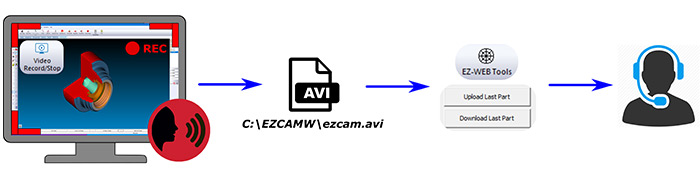
-
When You Need Support
Back up your environment, and share the email address you used to register. We will examine your part files, post-processors, and avi file to fulfill any request. Your uploaded files will lessen the number of emails and time spent with support. And, for crystal clear communication, our responding emails may include graphics and video links.
-
MILL / MILL-Pro / TURN » New Simulation Engine with performance boost includes Feature and Workstep Detection
• 3D Preview speed is increased 2-10 times depending on the model and tool properties.
• Feature detection with pop-up dimensions such as diameter, fillet radius, chamfer angle and plane coordinates allows the user to effectively check for programming errors.
• Machine coordinate system is displayed by clicking on any face of the simulated model and the workstep that has last touched this face is selected to let the user check/edit its programming parameters.
• Rapid Cut resolution is increased by 100% for all quality levels.
• Undercut/Overcut material display can now be dynamically rotated and zoomed without having to use the Recall Part command.
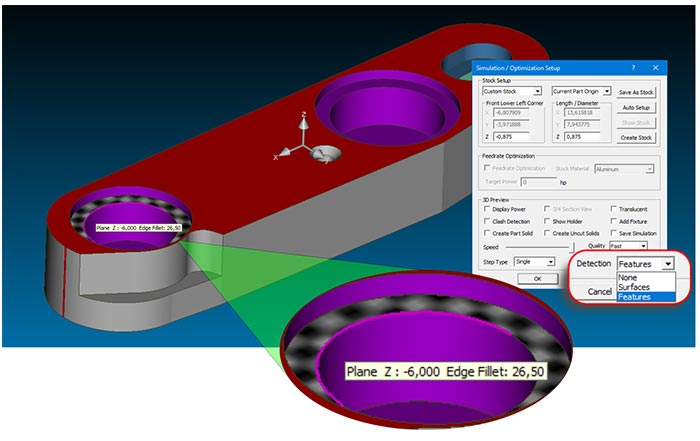
-
MILL / MILL-Pro / MILL Express » Curveless 2 ½ D Machining by selecting Cut Surfaces to define the Path
When solid model is available all 2 ½ D milling cycles can now be operated by selecting Cut Surfaces rather than working with path curves. This new feature allows faster and errorless programming since critical parameters such as z-data, draft angle and toolpath direction are automatically derived from the solid model.

-
MILL / MILL-Pro / MILL Express » New Smart Click option to fast select Cut Surfaces
When Select Cut Surfaces command is selected the new mouse icon is activated to show that Smart Click mode is ON. In this new mode you can select all the bounding side faces with a single click much like chaining geometry to create path curves.
For drill cycles Smart Click uses the diameter and depth data of the selected hole to add other holes with same parameters automatically. Curveless machining and Smart Click make powerful companions offering high level of automation. When needed Smart Click can be deactivated/reactivated by pressing the shift key.
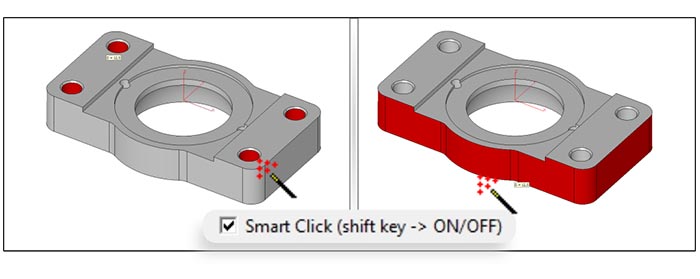
-
MILL / MILL-Pro / MILL Express » EZ-CAM and EZ-CAM Express now share the same newly designed 2,5D cycle wizards
Worksteps created by the “Contour”, “Pocket” and “Face” wizards can now be edited using the same dialogs as in creation. Contour wizard includes the new Toolpath Type list box and Pocket/Face wizards include the new Cycle list box to eliminate navigation to cycle data for lengthy customizations.
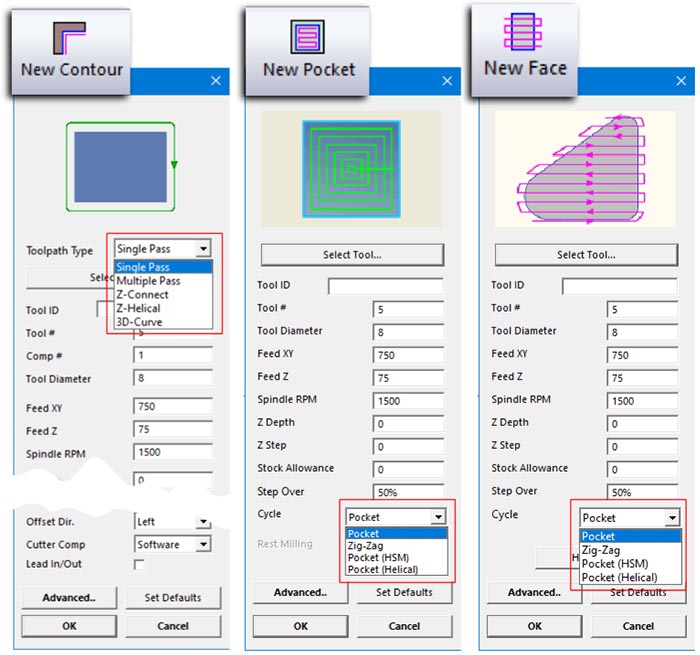
-
MILL / MILL-Pro » Curve Wizard’s Make Rule feature supports save-delete-rename functions
The Make Rule button adds a new rule which associates the current curve name with the selected method to the list box at the right top corner.
Any list box entity can be renamed or deleted by first selecting and then typing directly into the edit field. When the curve wizard is activated for a curve whose ID starts with the name of the rule its associated method is selected automatically.
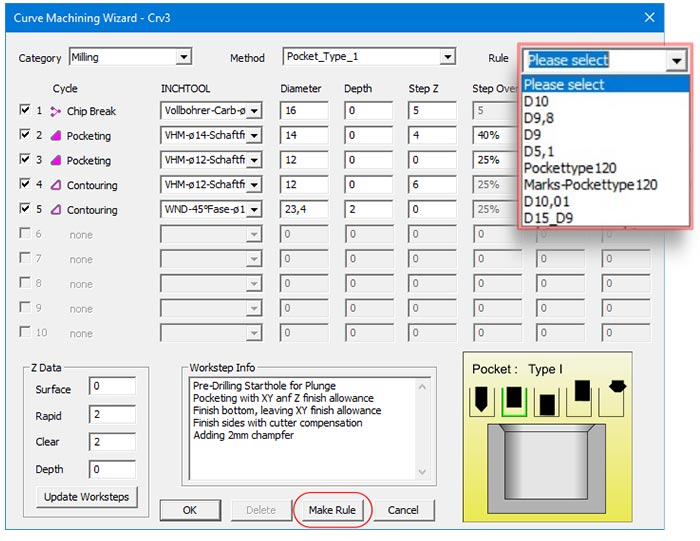
-
MILL / MILL-Pro / MILL Express / TURN » New “Remove CNC” button in Post Dialog
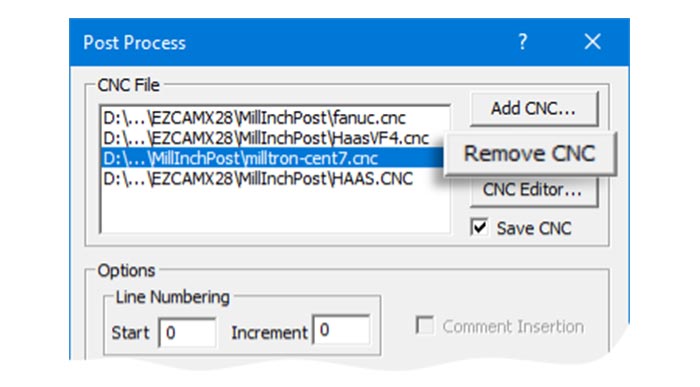
-
MILL / MILL-Pro / MILL Express / TURN » “Delete” is added to the new right-click popup in the workstep listbox
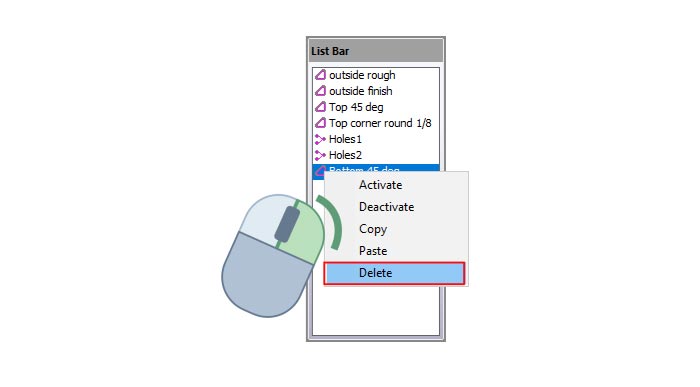
-
EDM » New EZ-EDM command to recognize die profiles in the solid model as curves
When solid model is available path curves can be easily created by the new Die Profile Recognition command. These curves are highly accurate and can be selected by Die Wizard after only applying Autostart For All Curves command in the Automation menu.
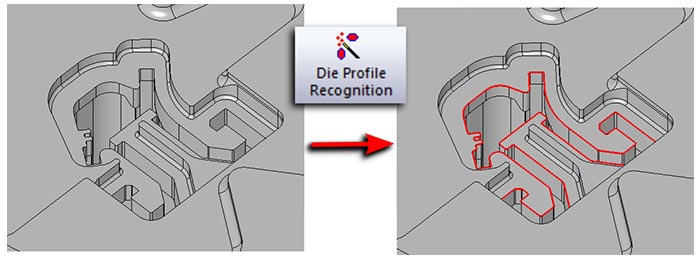
-
EDM » New EZ-EDM command to detect holes in the solid model as curves
When solid model is available path curves connecting the holes can be easily created by the new Hole Recognition command. Each curve ID displays the diameter of its included holes. Maximum Hole Radius threshold can be customized using the following ezcam.ini setting:
[EDM]
maxHoleRadius=
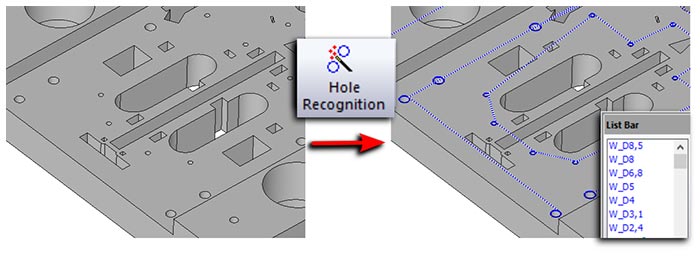
-
EDM » New Destruct Pocketing cycle in EZ-EDM avoids rapids and returns to the start point
Radial (HSM) and regular pocketing as well as zig-zag wire paths avoid rapids by making the connections between separated regions along the pocket boundary making sure no solid body splits and falls onto the table. After finishing pocketing, wire returns to the start point again moving safely along the boundary path.
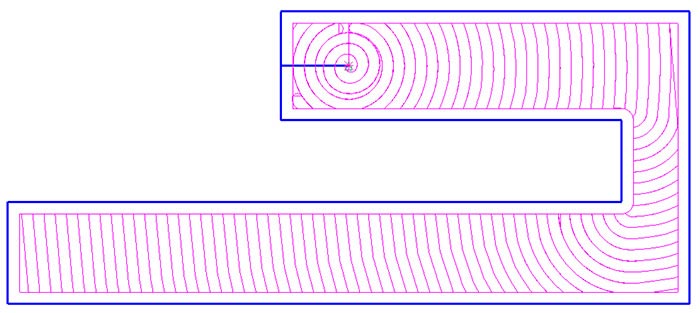
-
EDM » New DIE method S8: Multiple Profiles -> Main Cut All, Finish (2-n) All
Popular Die Wizard in EZ-EDM gets one more Strategy added to apply single roughing pass with STOP and CUTOFF followed by 2-n finishing passes. Roughing uses the first row of the technology data and the finishing passes use the subsequent rows.
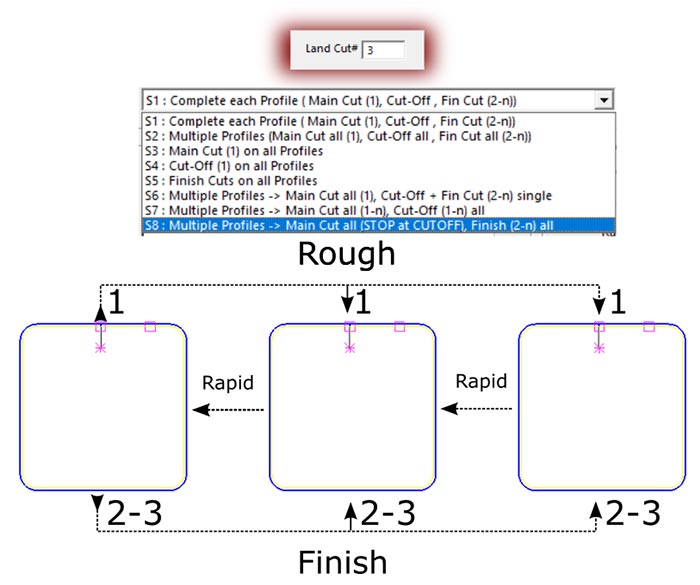
-
Starting Window has a new tab displaying helpful PDF documents and product Videos