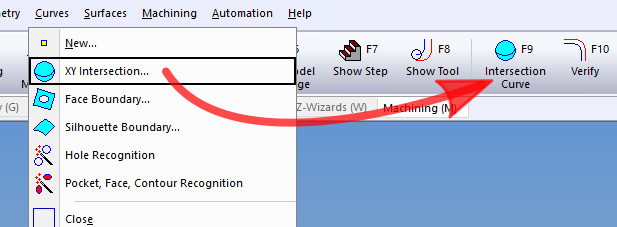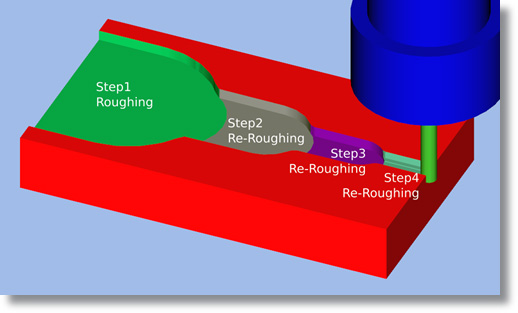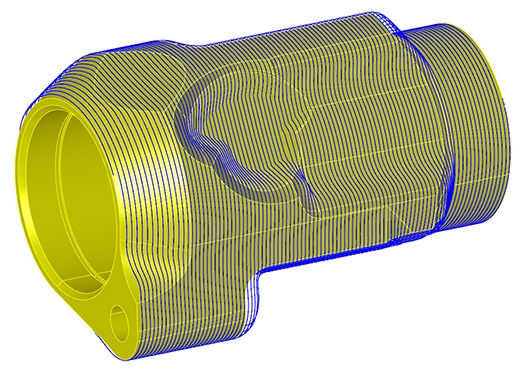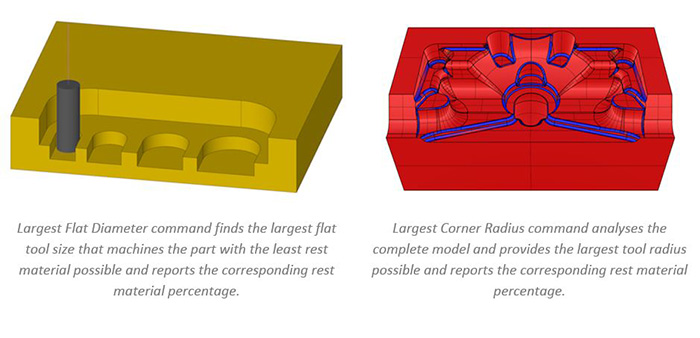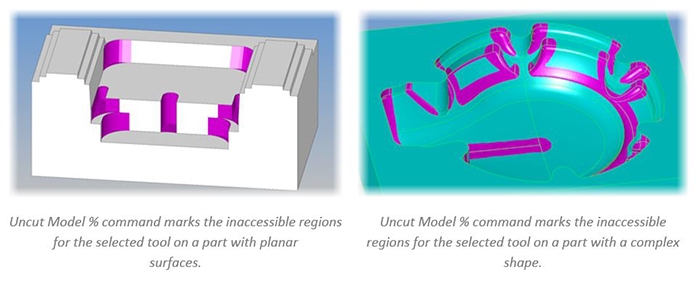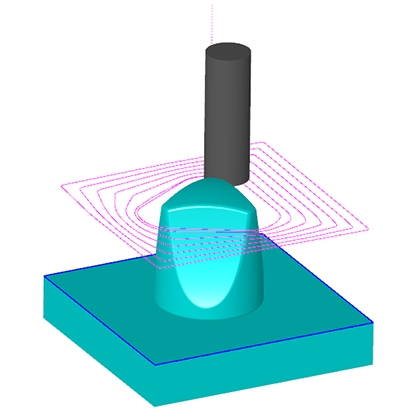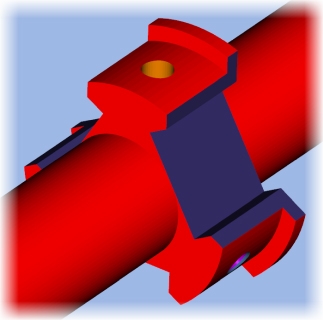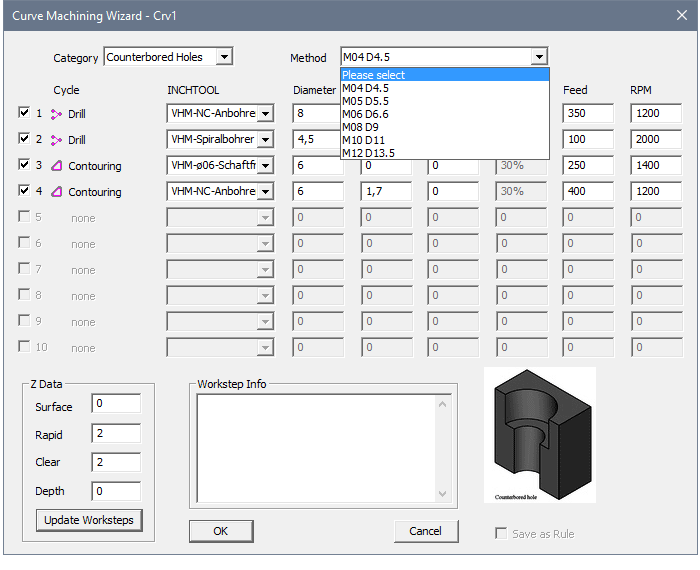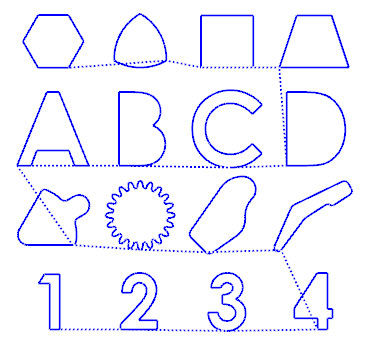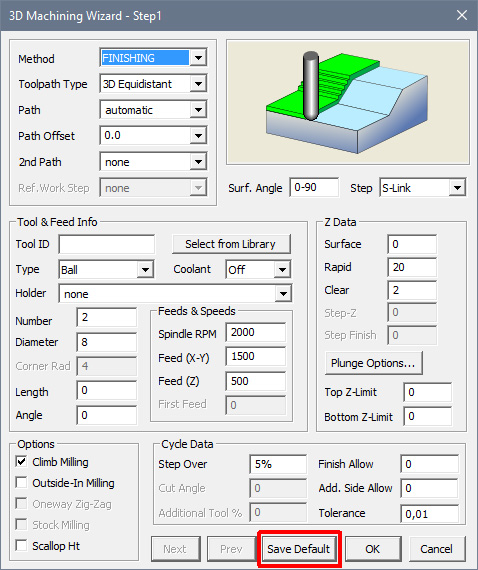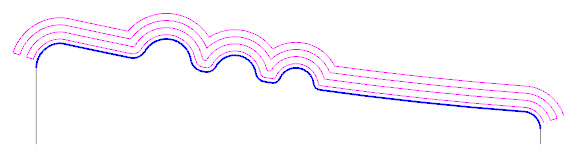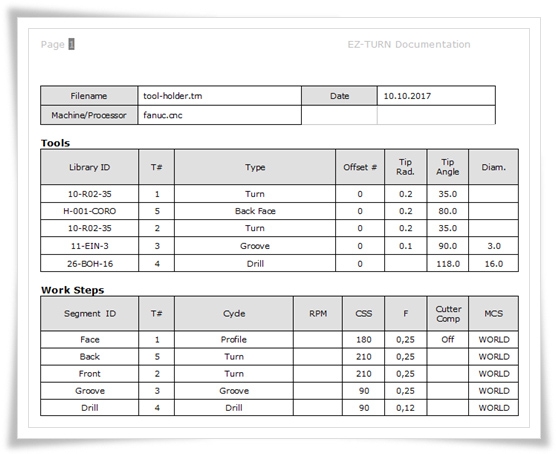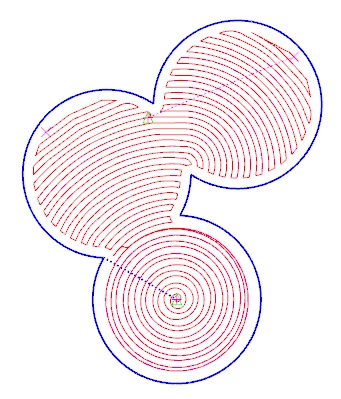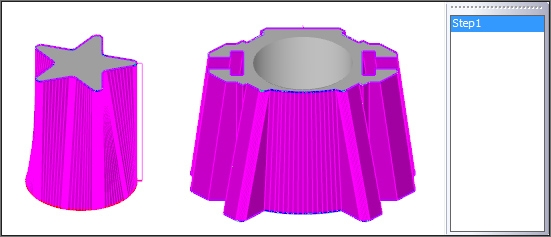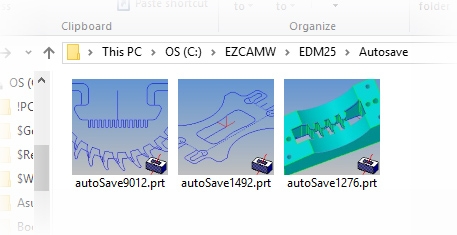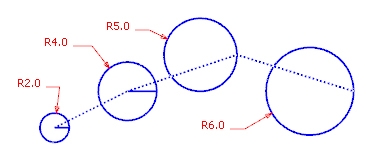The new toolbar color scheme and the new menu bar with icons left of menu items add clarity and consistency making EZ-CAM 2018 look great. Command Manager can be optionally docked to bottom using the new setting in the Customize dialog and function keys can be assigned to the command buttons of the currently selected tab.
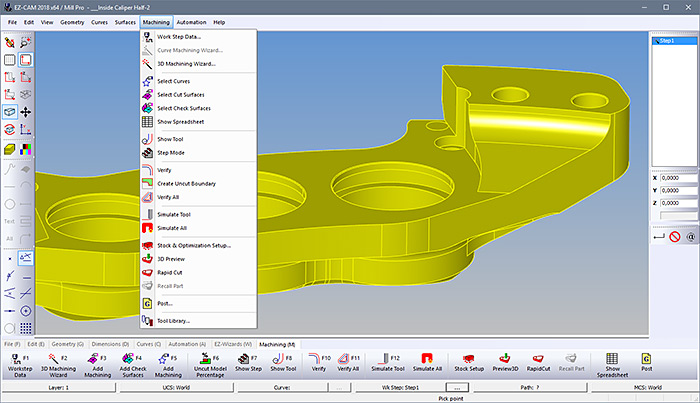
In EZ-CAM 2018 more customization options have been introduced. Drag-and-drop items from menus to toolbars is now possible. Menu items can also be dragged within the same menu or into other menus. Pop-up menus can be created via right click. All of these can be now achieved when in customization mode.
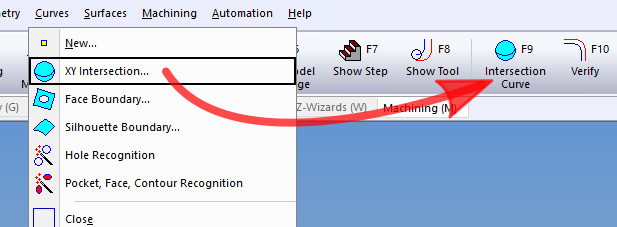
Unlimited number of re-roughing operations can be created for the same 3D roughing workstep. Each re-roughing worksteps references the previous re-roughing workstep in the chain.
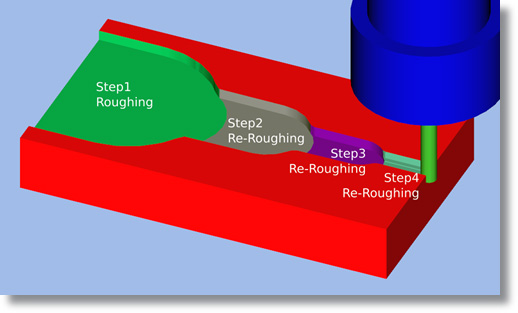
4th axis wrapping function for finishing rotational models can now be performed using contouring cycle with multiple link path curve and machining surfaces. 3D step-over can be specified with curve step pa-rameter or helical option can be activated for continuous rotation.
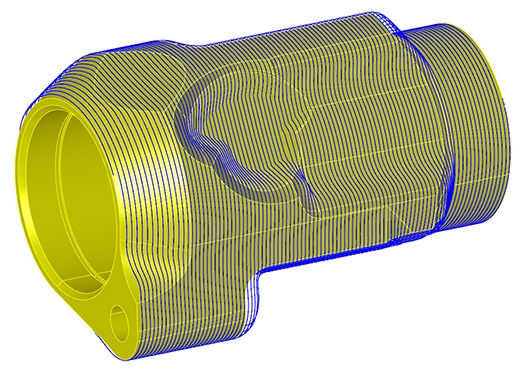
Largest Flat Diameter and Largest Corner Radius commands offer great help in selecting the correct tool size. Both commands apply multi-core processing for better performance.
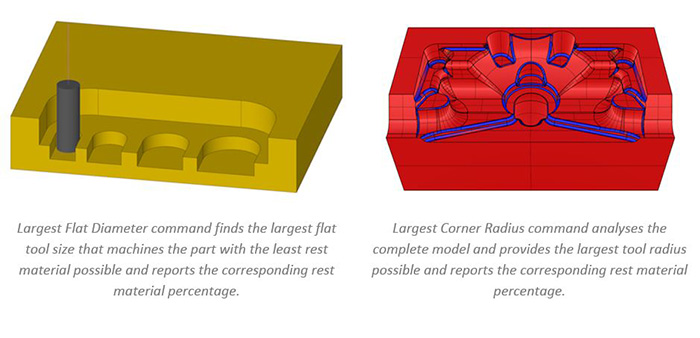
Uncut Model % shows percentage of total surface area reachable from +Z by the currently se-lected workstep’s tool. This command also creates uncutSrf to display inaccessible regions.
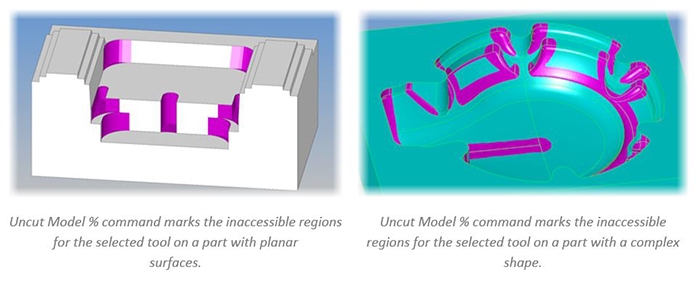
Helical outside-in pocketing is now possible in 3d roughing method. This strategy will now skip the first pass if 3d roughing or if 2d face milling is active.
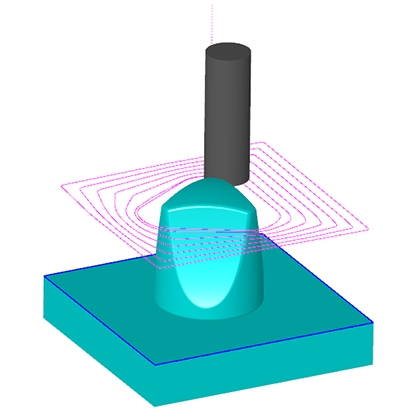
Index-repeat parameters are supported by thread-milling.
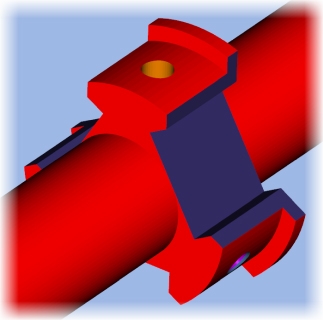
Hole recognition’s max limit for circle radius can be customized using [ML3D] maxHoleRadius setting in “ezcam.ini” file.
Hole detection command now recognizes cylindrical counter bores (metric M4, M5, M6, M8, M10, M12) which can be then machined using pre-defined methods of Curve Machining Wizard. Furthermore, performance of hole detection has been much improved.
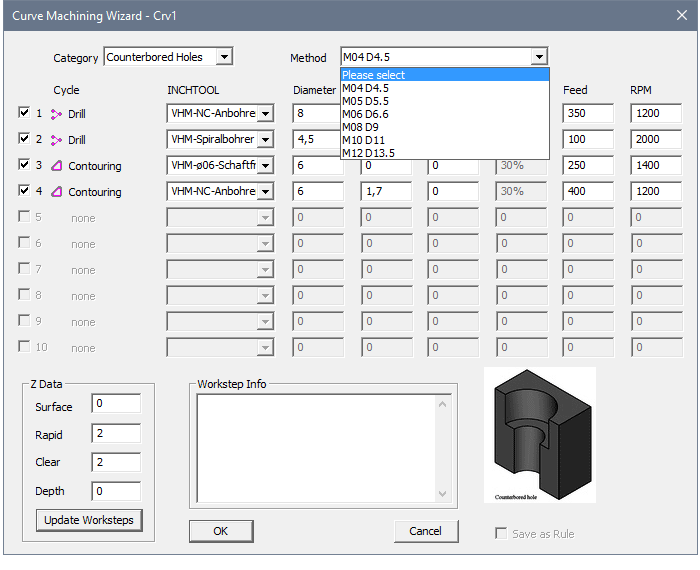
Constant-Z section of refinishing toolpath will now support open surface link type correctly.

Save Default button has been added to 3D-Wizard dialog.
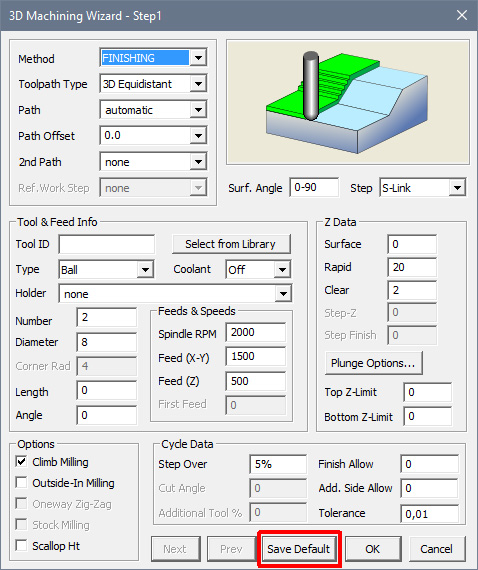
The new toolbar color scheme and the new menu bar with icons left of menu items add clarity and consistency making EZ-CAM 2018 look great. Command Manager can be optionally docked to bottom using the new setting in the Customize dialog and function keys can be assigned to the command buttons of the currently selected tab.
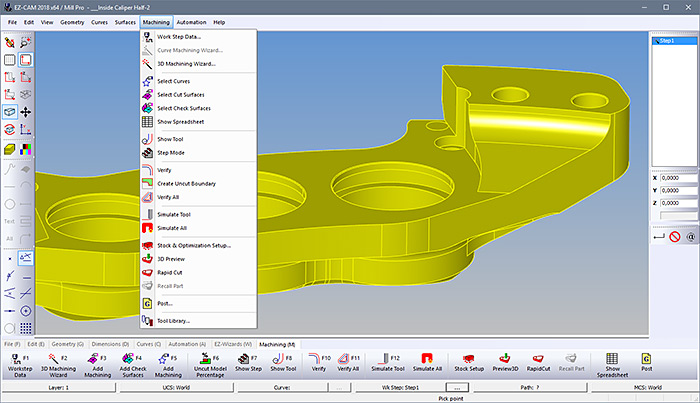
In EZ-CAM 2018 more customization options have been introduced. Drag-and-drop items from menus to toolbars is now possible. Menu items can also be dragged within the same menu or into other menus. Pop-up menus can be created via right click. All of these can be now achieved when in customization mode.
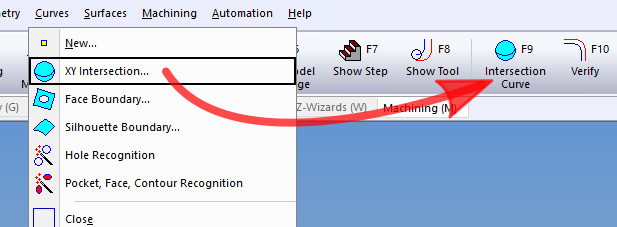
4th axis wrapping function for finishing rotational models can now be performed using contouring cycle with multiple link path curve and machining surfaces. 3D step-over can be specified with curve step pa-rameter or helical option can be activated for continuous rotation.
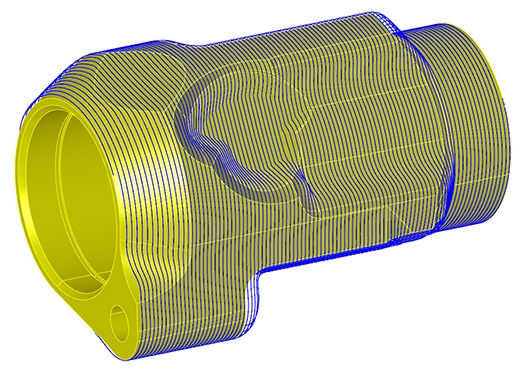
Index-repeat parameters are supported by thread-milling.
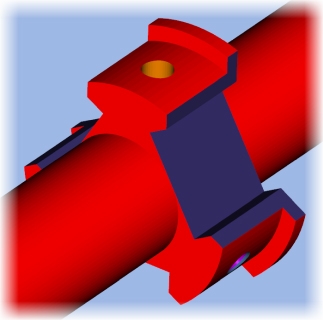
Hole recognition’s max limit for circle radius can be customized using [ML3D] maxHoleRadius setting in “ezcam.ini” file.
Hole detection command now recognizes cylindrical counter bores (metric M4, M5, M6, M8, M10, M12) which can be then machined using pre-defined methods of Curve Machining Wizard. Furthermore, performance of hole detection has been much improved.
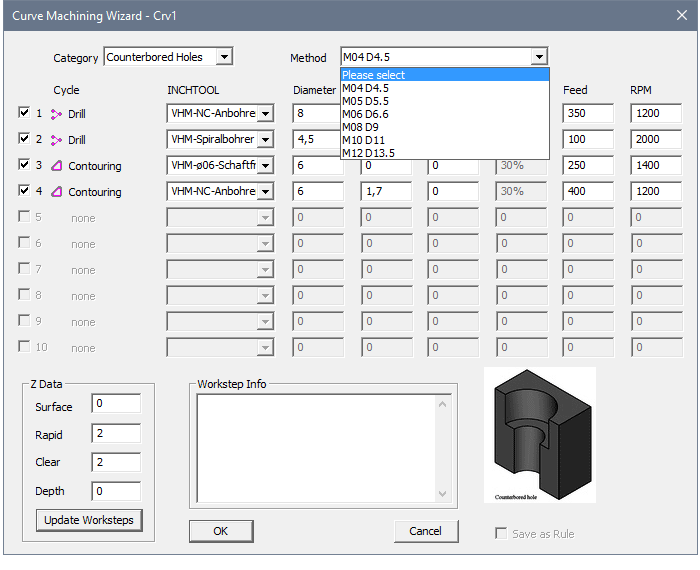
Circle Chain option is renamed as Chain Type and can be used for any shape.
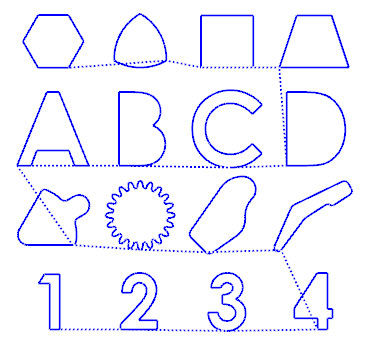
Spline profiles in DXF/DWG files will be imported as optimized arcs.

Overall graphics display features are fine tuned and the performance is enhanced in EZ-CAM 2018.

The new toolbar color scheme and the new menu bar with icons left of menu items add clarity and consistency making EZ-CAM 2018 look great. Command Manager can be optionally docked to bottom using the new setting in the Customize dialog and function keys can be assigned to the command buttons of the currently selected tab.
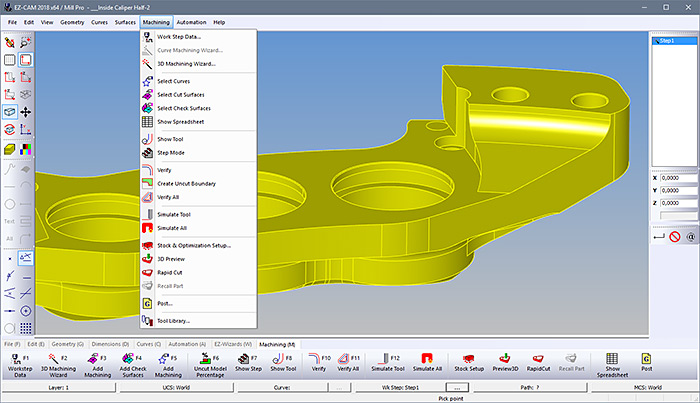
In EZ-CAM 2018 more customization options have been introduced. Drag-and-drop items from menus to toolbars is now possible. Menu items can also be dragged within the same menu or into other menus. Pop-up menus can be created via right click. All of these can be now achieved when in customization mode.
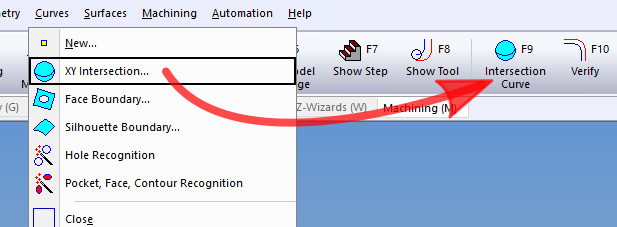
Circle Chain option is renamed as Chain Type and can be used for any shape.
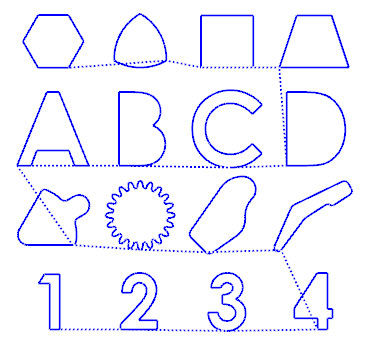
Spline profiles in DXF/DWG files will be imported as optimized arcs.
EZ-Turn multi-pass profile cycle now supports bi-directional option of cycle-data dialog.
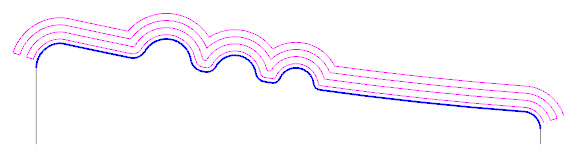
Create Worksheet Document has been added to the Help menu of EZ-TURN Express.
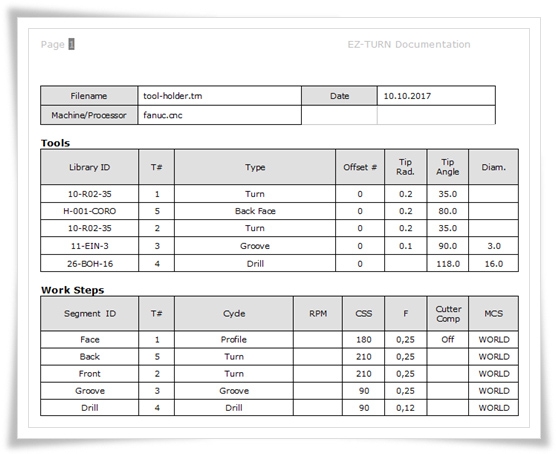

Overall graphics display features are fine tuned and the performance is enhanced in EZ-CAM 2018.

The new toolbar color scheme and the new menu bar with icons left of menu items add clarity and consistency making EZ-CAM 2018 look great. Command Manager can be optionally docked to bottom using the new setting in the Customize dialog and function keys can be assigned to the command buttons of the currently selected tab.
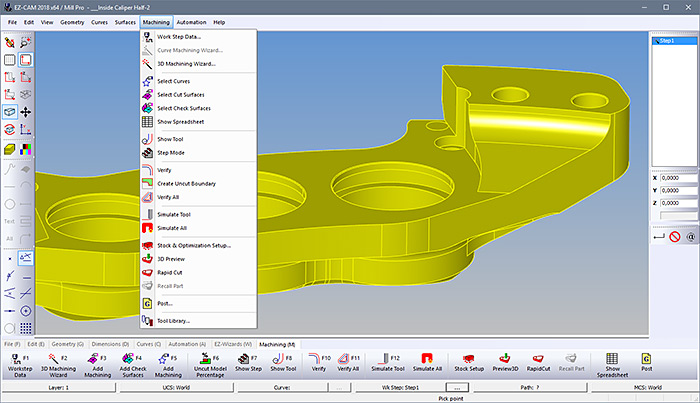
In EZ-CAM 2018 more customization options have been introduced. Drag-and-drop items from menus to toolbars is now possible. Menu items can also be dragged within the same menu or into other menus. Pop-up menus can be created via right click. All of these can be now achieved when in customization mode.
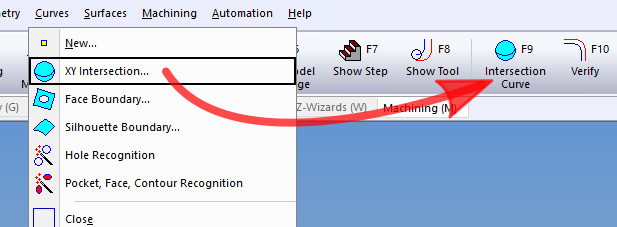
Circle Chain option is renamed as Chain Type and can be used for any shape.
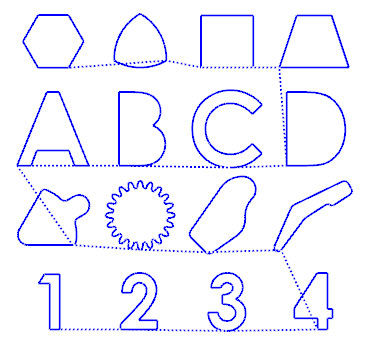
Spline profiles in DXF/DWG files will be imported as optimized arcs.
EZ-EDM pocketing cycle utilizes trochoidal strategy for burning out small cavities.
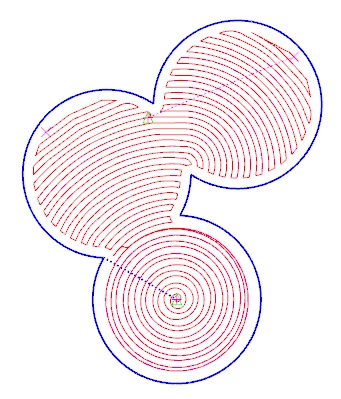
XYUV cycle supports machining multiple shapes within one workstep. Path curves need to be selected in the following order: crv1Lower, crv1Upper, crv2Lower, crv2Upper, etc.
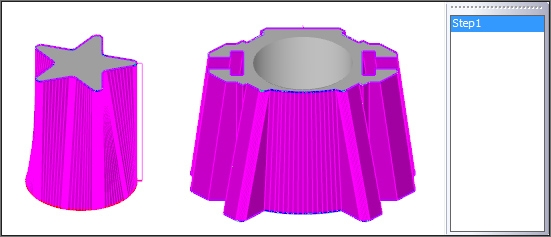

Autosave function will save part files in the sub-folder named Autosave using differ-ent filename for each EZ-EDM session.
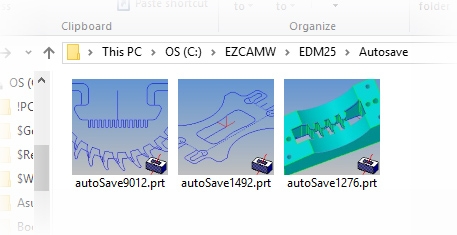
[EDM] maxHoleRadius setting in “ezcam.ini” file allows Chain circles command to skip automatic lead in/out from the center point.
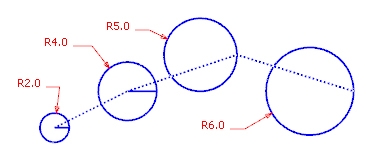
Overall graphics display features are fine tuned and the performance is enhanced in EZ-CAM 2018.

Select Entities First option has been added to EZ-EDM.
Copy/Paste worksteps between different sessions is now also available in EZ-EDM.
The new toolbar color scheme and the new menu bar with icons left of menu items add clarity and consistency making EZ-CAM 2018 look great. Command Manager can be optionally docked to bottom using the new setting in the Customize dialog and function keys can be assigned to the command buttons of the currently selected tab.
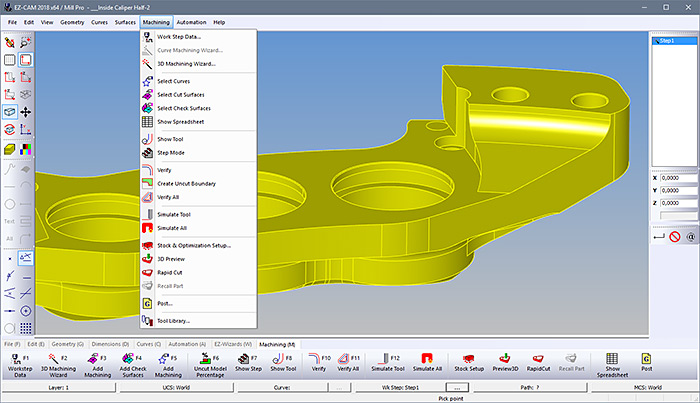
In EZ-CAM 2018 more customization options have been introduced. Drag-and-drop items from menus to toolbars is now possible. Menu items can also be dragged within the same menu or into other menus. Pop-up menus can be created via right click. All of these can be now achieved when in customization mode.
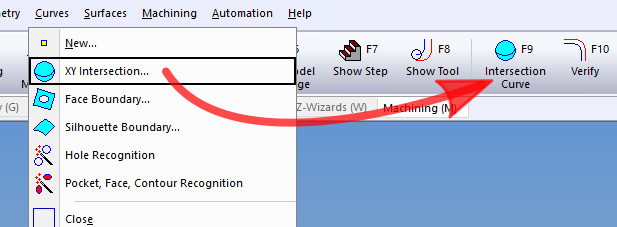
Unlimited number of re-roughing operations can be created for the same 3D roughing workstep. Each re-roughing worksteps references the previous re-roughing workstep in the chain.
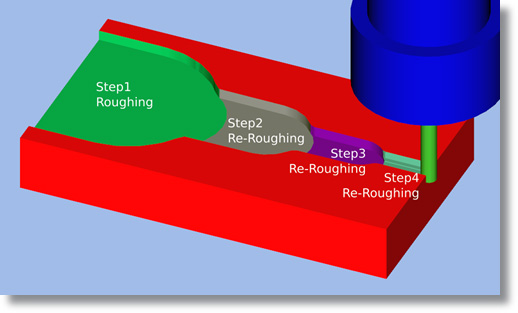
4th axis wrapping function for finishing rotational models can now be performed using contouring cycle with multiple link path curve and machining surfaces. 3D step-over can be specified with curve step pa-rameter or helical option can be activated for continuous rotation.
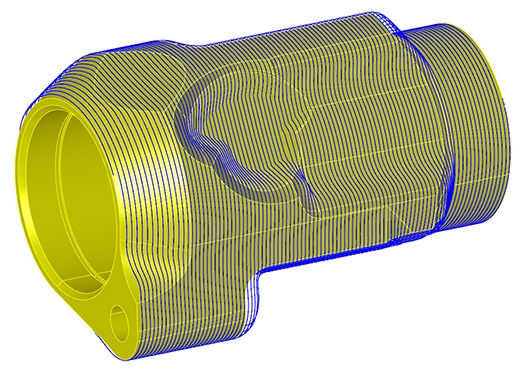
Largest Flat Diameter and Largest Corner Radius commands offer great help in selecting the correct tool size. Both commands apply multi-core processing for better performance.
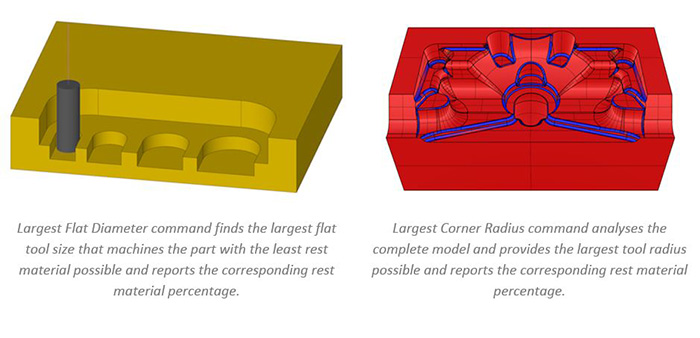
Uncut Model % shows percentage of total surface area reachable from +Z by the currently se-lected workstep’s tool. This command also creates uncutSrf to display inaccessible regions.
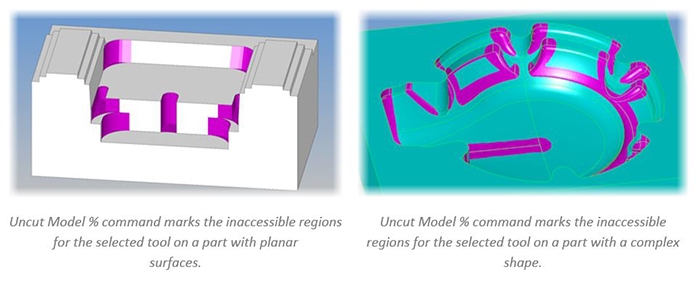
Helical outside-in pocketing is now possible in 3d roughing method. This strategy will now skip the first pass if 3d roughing or if 2d face milling is active.
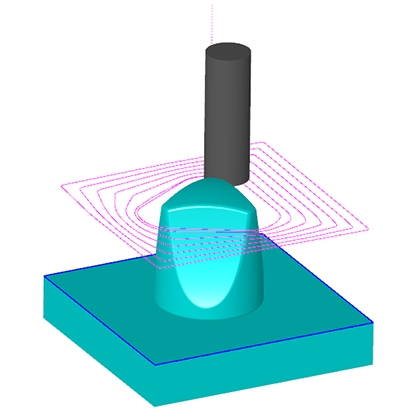
Index-repeat parameters are supported by thread-milling.
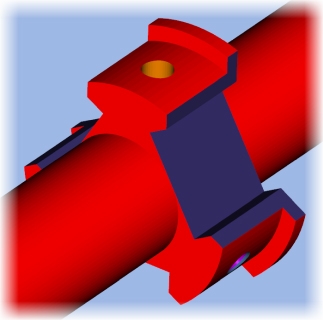
Hole recognition’s max limit for circle radius can be customized using [ML3D] maxHoleRadius setting in “ezcam.ini” file.
Hole detection command now recognizes cylindrical counter bores (metric M4, M5, M6, M8, M10, M12) which can be then machined using pre-defined methods of Curve Machining Wizard. Furthermore, performance of hole detection has been much improved.
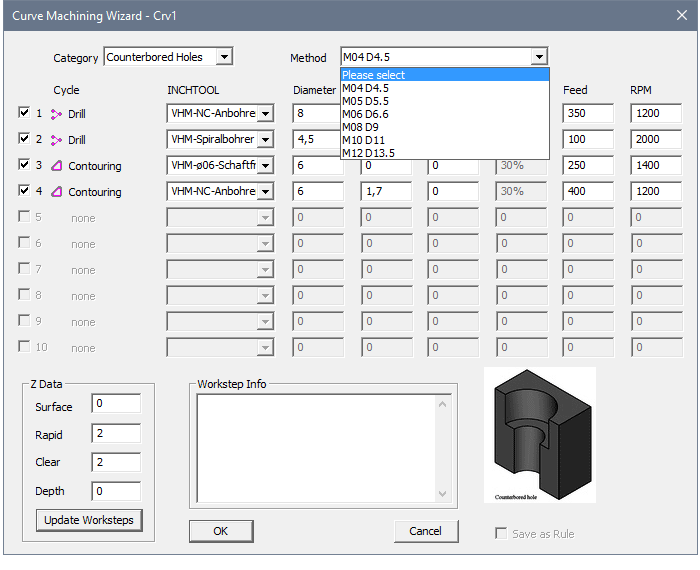
Constant-Z section of refinishing toolpath will now support open surface link type correctly.

Circle Chain option is renamed as Chain Type and can be used for any shape.
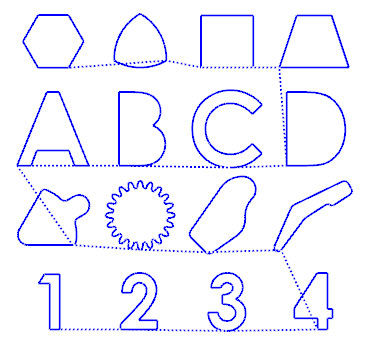
Save Default button has been added to 3D-Wizard dialog.
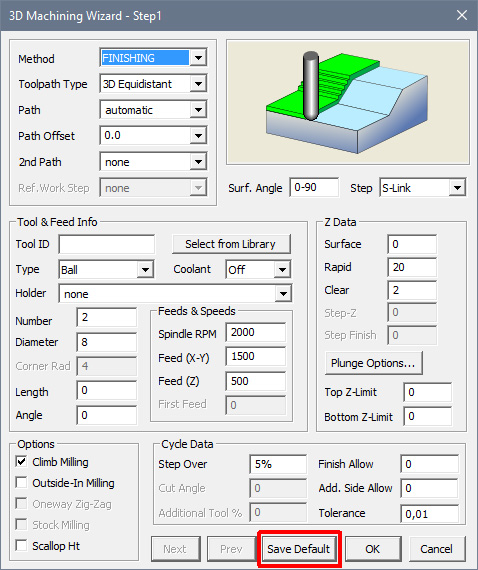
Spline profiles in DXF/DWG files will be imported as optimized arcs.
EZ-Turn multi-pass profile cycle now supports bi-directional option of cycle-data dialog.
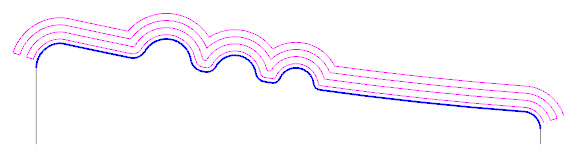
Create Worksheet Document has been added to the Help menu of EZ-TURN Express.
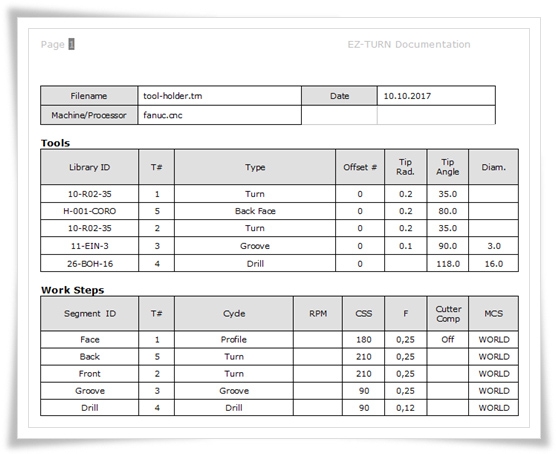
EZ-EDM pocketing cycle utilizes trochoidal strategy for burning out small cavities.
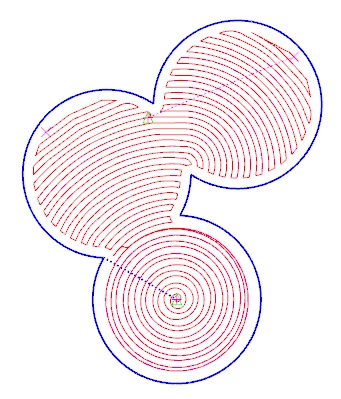
XYUV cycle supports machining multiple shapes within one workstep. Path curves need to be selected in the following order: crv1Lower, crv1Upper, crv2Lower, crv2Upper, etc.
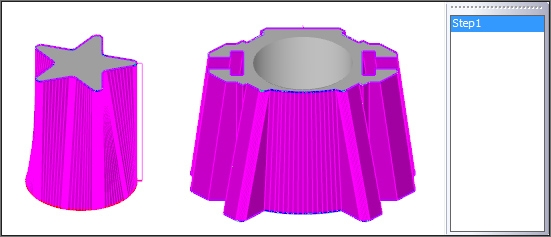

Autosave function will save part files in the sub-folder named Autosave using differ-ent filename for each EZ-EDM session.
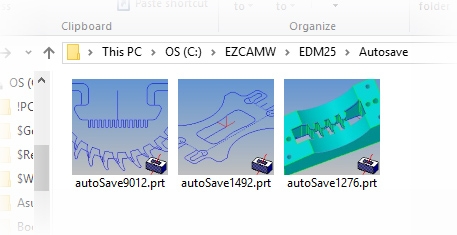
[EDM] maxHoleRadius setting in “ezcam.ini” file allows Chain circles command to skip automatic lead in/out from the center point.
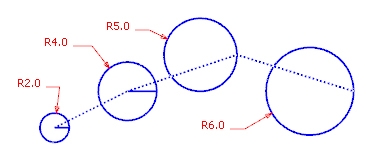
Overall graphics display features are fine tuned and the performance is enhanced in EZ-CAM 2018.

Select Entities First option has been added to EZ-EDM.
Copy/Paste worksteps between different sessions is now also available in EZ-EDM.

![]()
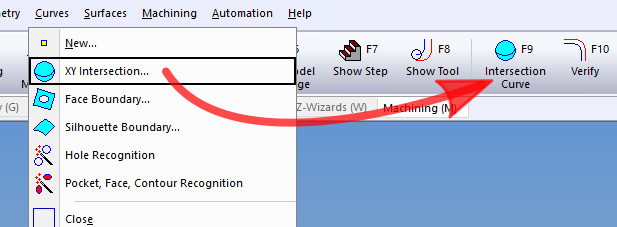
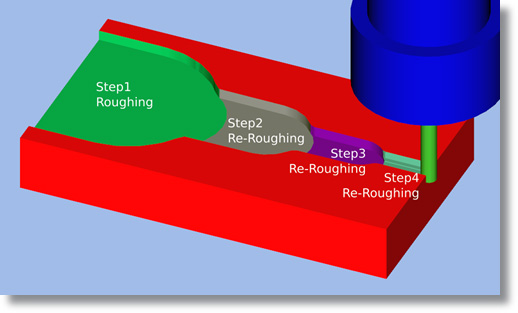
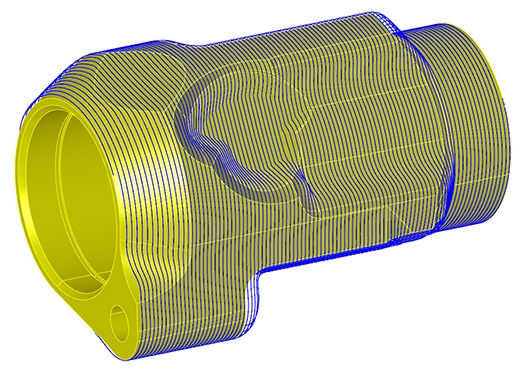
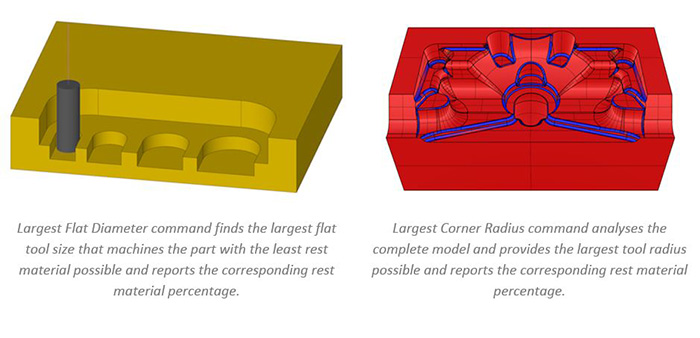
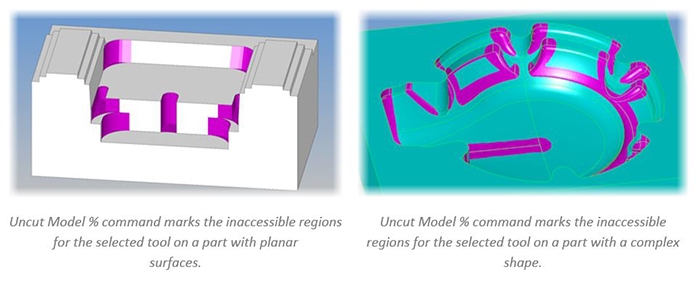
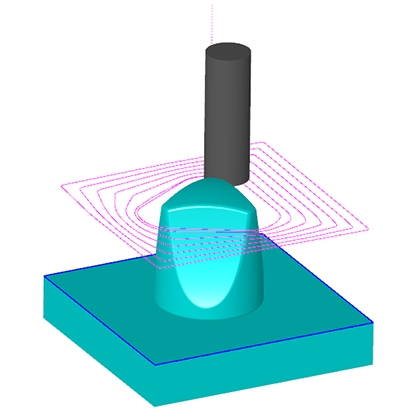
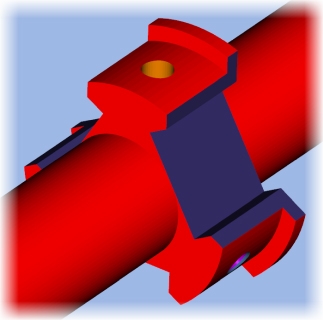
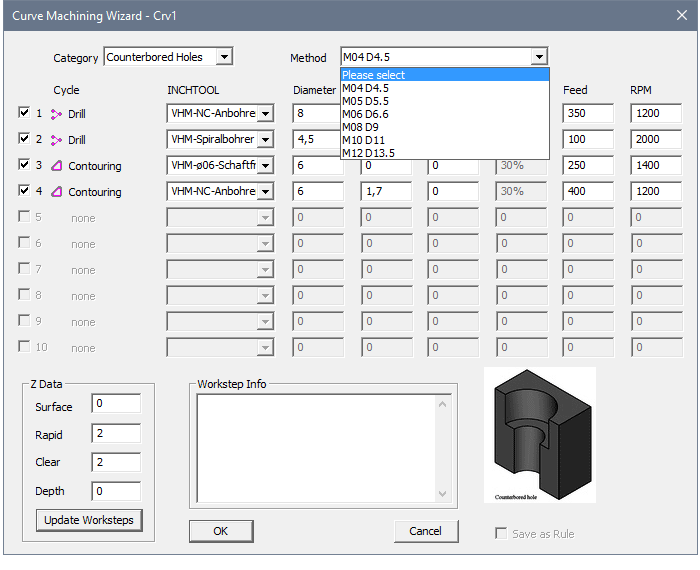

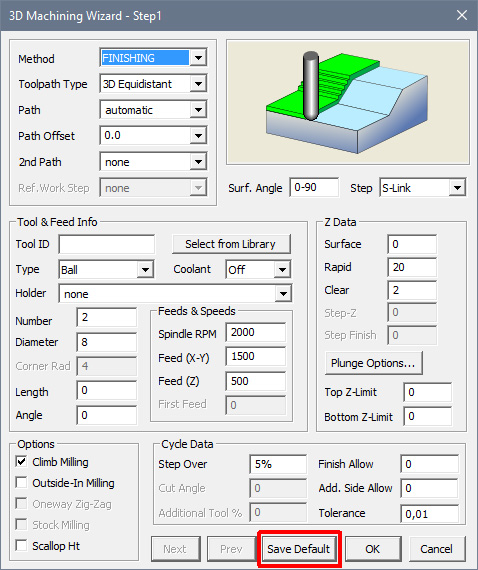
![]()
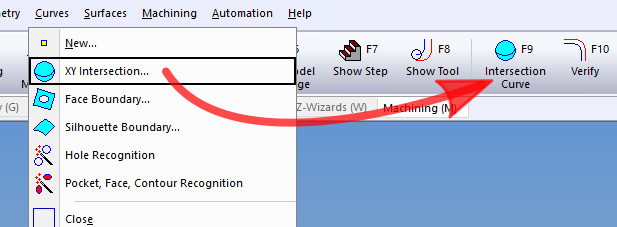
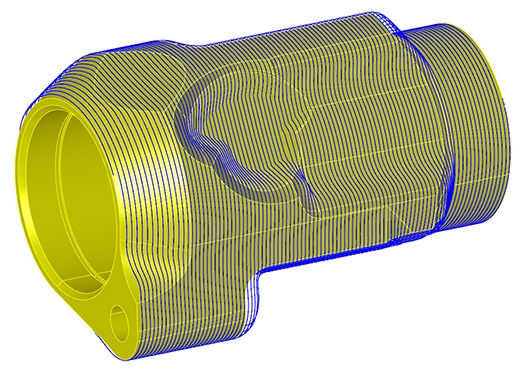
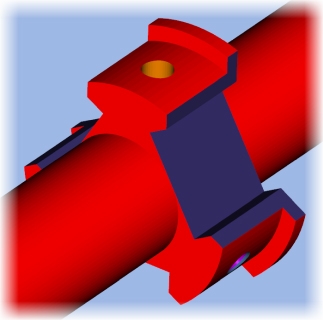
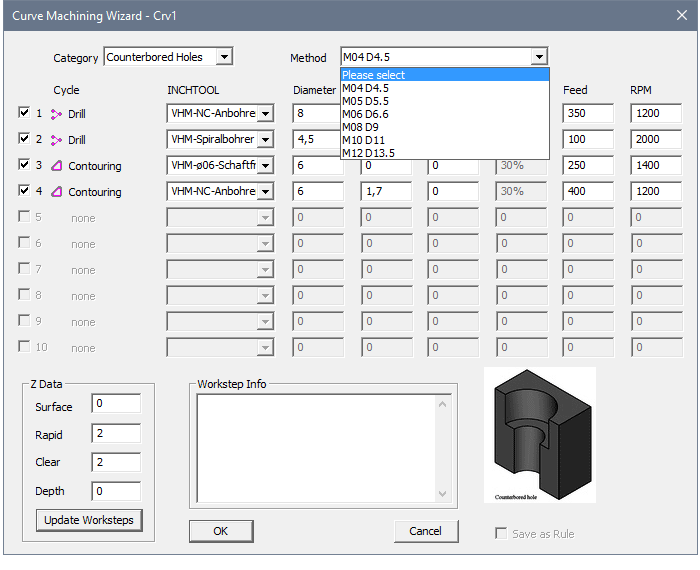
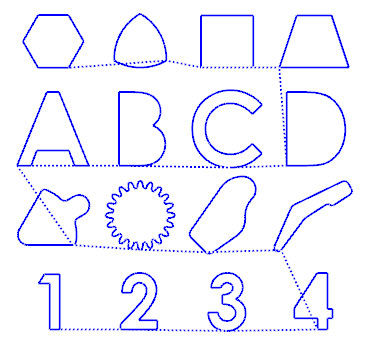


![]()
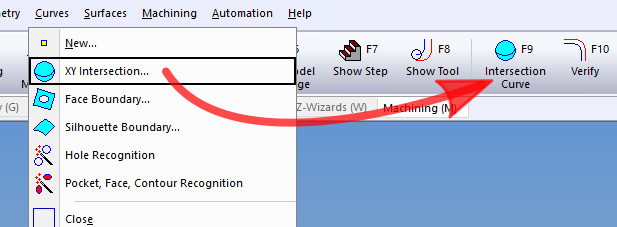
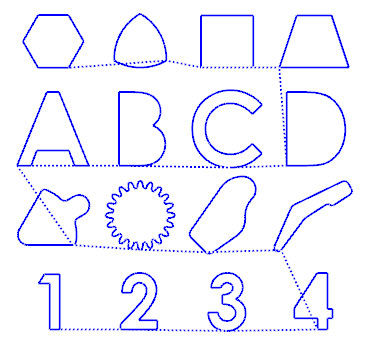
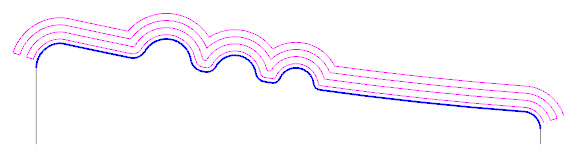
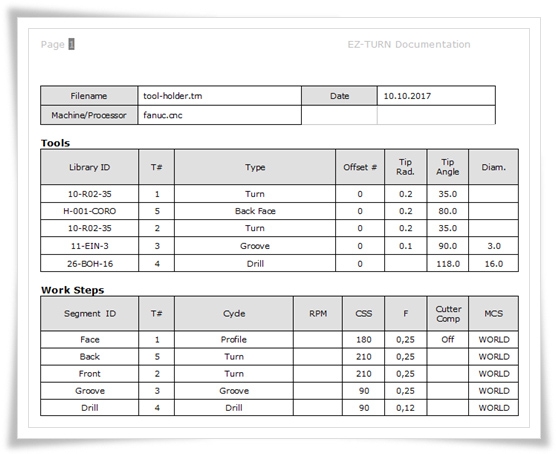


![]()
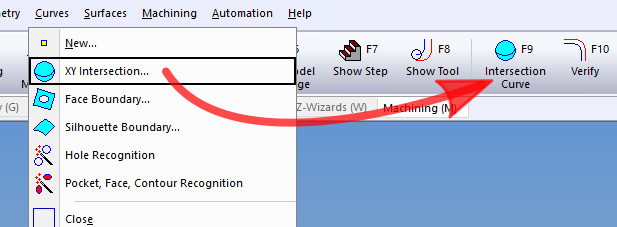
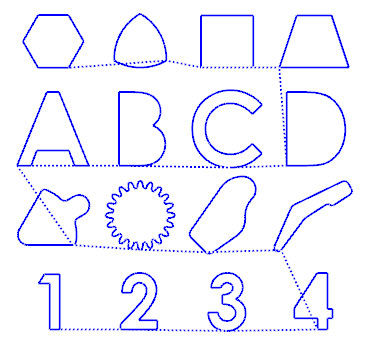
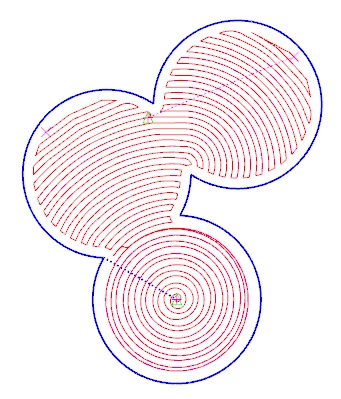
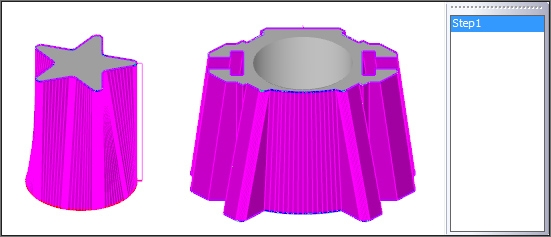

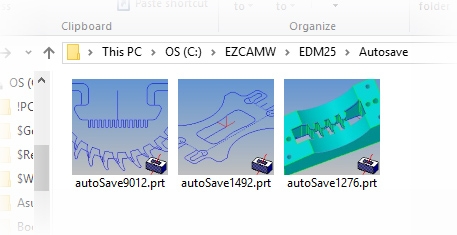
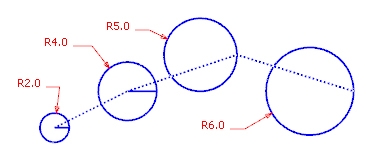

![]()